Giving your documents the right amount of leading or line spacing is important since it gives various lines of text good legibility. The spacing on your documents may not always be the same since you may use different typefaces.
The good news is that Google Docs has various spacing options. But if you use Google Docs on your computer, you’ll have access to s special option. You’ll also see the same spacing options regardless of where you’re using Google Docs, whether it’s on your computer or your Android device.
Contents
How to Adjust Line Spacing in Google Docs
If you want access to all the line spacing options Google Doc offers, you should edit your documents on your computer. Once you’ve opened your document, click on the Line spacing icon that looks like an arrow pointing up and down with lines to the side. You can also click on the Format option at the top to access the same features.

If you see a spacing option that works for you, go ahead and click on it. Some options are self-explanatory, but options such as Keep with Text will keep the headline together with the paragraph. This is going to help your reports look a lot better.
The Keep lines together option will keep all the lines that belong to the same paragraph together. That way, when reading the file, you don’t have to flip the page when reading a single idea if you printed the file out.
But, if you’re looking for something more specific, click on the Custom spacing option. A small window will appear where you can add the spacing amount you need.

Once you’ve added the spacing necessary, don’t forget to click on the blue apply button.
How to Add Spacing to Google Docs Files on Android
For those times when you don’t have a choice but to edit your documents on your Android device, here’s how you can add the spacing you need. Open the already existing file, or you can also create a new one. At the top, tap on the A with lines to the right.
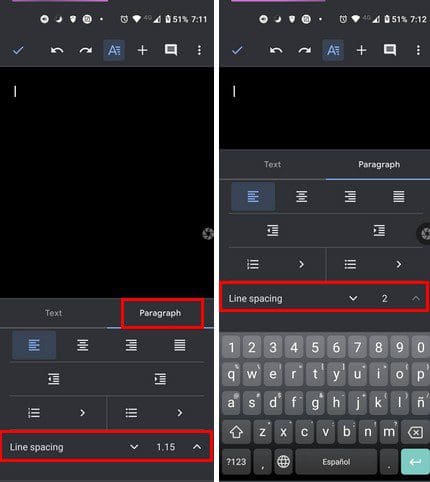
Near the middle of your screen, tap on where it says Paragraph. The line spacing option will be at the bottom. It won’t give you many options for line spacing, but to get a double spacing, tap on the arrow pointing up until you reach 2.0.
Conclusion
When you add the right amount of spacing, you can make a document look better. The Android Google Doc may not offer you as many options as the web version, but it can help out in case of emergencies. Do you think that Google Docs offer enough options when it comes to spacing? Let me know in the comments below, and don’t forget to share the article with others on social media.


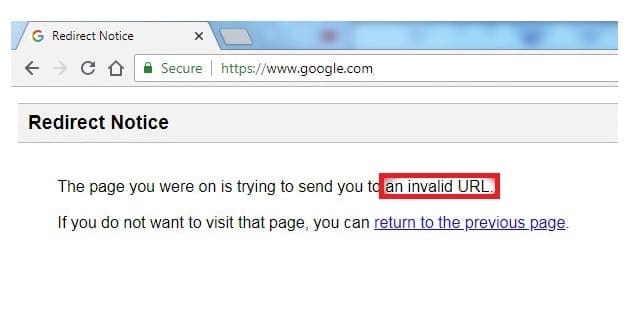
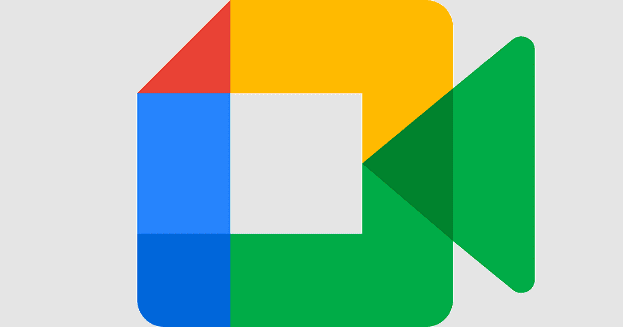

Uneven line spacing occurs when u subscript n (in Equation format), say, appears in a line of text. LaTeX keeps spacing even. Should Docs do this? Thanks.