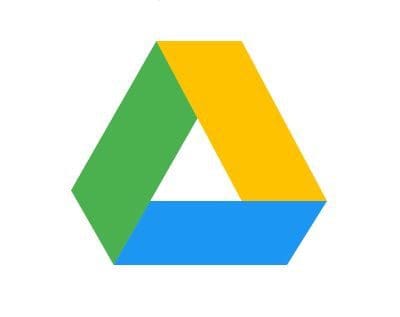When you sign in to your Office, Outlook, or Hotmail account on Safari, you may get a strange pop-up message that prompts you to allow microsoftonline.com to track your activity. According to the same pop-up, microsoftonline.com will be able to track you only while browsing microsoft.com. This strange alert got many iOS and macOS users confused. Let’s shed some light on it, shall we?
Contents
Why Am I Asked to Allow MicrosoftOnline to Use Cookies?
App Tracking Transparency on iOS and iPadOS
If you’re running the latest iOS or iPadOS version, you’ll be getting more tracking alerts than before. Apple has implemented the App Tracking Transparency strategy starting with the iOS 14.5 update. The company now lets you choose whether an app can track your activity or not.
As Apple explains:
With iOS 14.5, iPadOS 14.5, and tvOS 14.5, apps must ask for permission before tracking your activity across other companies’ apps and websites.
As a quick reminder, cookies are tracking files that websites and apps use to identify users and devices, as well as store information about them and their preferences.
The Site Setting the Cookies and the Site Using Them Are Different
As you can see, the site that’s setting the cookies (microsoft.com), is different from the site that’s using them (microsoftonline.com). As a result, Safari warns you about that. You don’t see similar alerts on other web pages because they usually use the same domains to log users in and manage cookies.
What to Do if MicrosoftOnline.com Wants to Use Cookies
Accept MicrosoftOnline Cookies
Microsoftonline.com is an official Microsoft site. Rest assured, your data is safe and you can accept the cookies without any problem. Microsoft’s authentication services rely on this domain to authenticate users.
Microsoft apps, including the Windows Azure Active Directory synchronization tool, use login.microsoftonline.com to authenticate users. As a matter of fact, all logins to Microsoft sites go via https://login.microsoftonline.com. As a quick reminder, the default User Principal Name (UPN) on Office 365 Business accounts is user@tenant.microsoftonline.com.
Hit Enter to Bypass the Pop-Up
If you want to bypass the pop-up that prompts you to allow microsoftonline.com cookies, simply press the Enter key. This quick workaround should help you get rid of the pop-up. Do that and check if you can get into your Office or email account.
Block MicrosoftOnline Cookies

Of course, if you don’t want microsoftonline.com to track your activity, you can block the cookies. However, if you do that, you won’t be able to sign in to your Office, Outlook, or Hotmail account.
If you tap “Don’t Allow” to the tracking request, your device won’t let you go any further with the login. The good news is that you can log in to your Office account on your laptop. But the catch is you need to use a different browser such as Chrome, Firefox, and so on. If you reject the cookies, you won’t be able to log in to any of Microsoft’s services via Safari.
Use a Different Browser
If you switch to Google Chrome, you should be able to log in to your Office account without any problem. It’s on the Apple ecosystem that MicrosoftOnline wants to track you. At first sight, Microsoft wanting to track you when using Office apps seems pretty strange because nobody wants tracking and cookies. Privacy is a big thing nowadays and companies that understand and implement this idea will increase user loyalty.
Conclusion
If you use Microsoft’s apps and services on iOS or macOS, Safari will prompt you to allow cookies from microsoftonline.com. If you block the cookies, you won’t be able to sign in to your Office, Outlook, or Hotmail account. The good news is that you can bypass this pop-up by pressing the Enter key.
What do you think about Microsoft’s strategy to track Office users on Safari? Share your thoughts in the comments below.