Businesses are a big part of Slack’s target audience as the software is eminently suitable for business communications. Each workspace can have multiple public and private channels. Each one allows for different teams and projects to have their own place to communicate independently.
In contrast, all being in a single overarching workspace that can be centrally managed is a key selling point for businesses. Another key selling point is that Slack can be configured to not edit or delete their own messages. This means that the chat log can be trusted to be accurate if it ever needs to be searched or audited.
Businesses aren’t the only Slack users; however, community and interest groups can find Slack workspaces to be a good home as it allows for reliable and free communication while offering some premium features such as file storage and transfers.
One of the things that many owners of Slack workspaces will likely want to do is configure their workspace to have their corporate or group branding. One way you can do that is by changing the default workspace logo, which is based on your workspace name, to your preferred branding scheme.
How to Choose Another Workspace Logo on Slack
To add your own logo to your Slack workspace, you need to go into the workspace customization settings. Click on the workspace name in the top-right corner. Next, in the dropdown menu, select “Settings & administration.” Then “Customise <workspace name>” to open the workspace customization settings in a new tab.
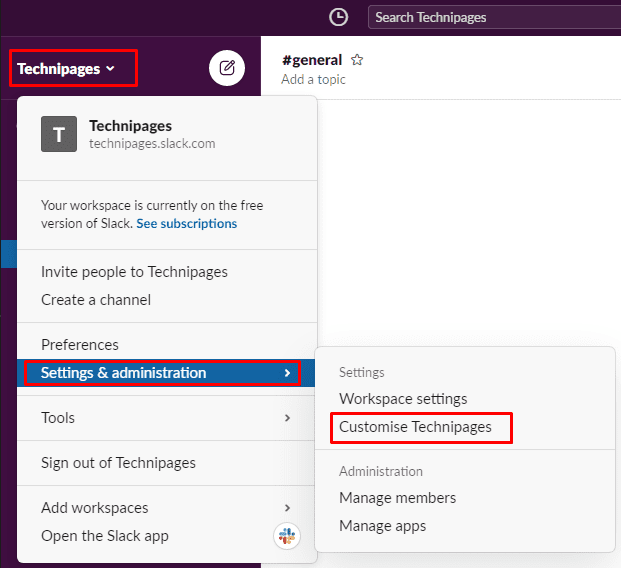
Once you’re in the workspace customization settings, switch to the “Workspace icon” tab. Click “Choose file” to select your logo file from your computer and “Upload icon” to upload it.

Product branding is often important to businesses and a nice extra feature for community workspaces. By following this guide’s steps, you can add your own custom branded logo to your Slack workspace.



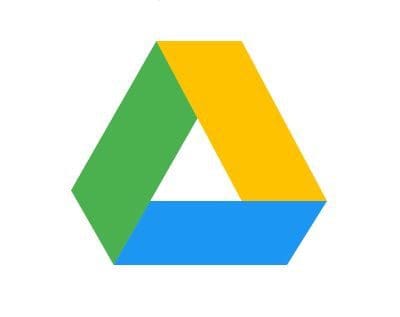
the instruction is no longer accurate, please update.
When I do this, it opens a browser window that says isn’t supported. I have tried copying and pasting into a different browser window, but it just brings me back up to the SLACK page, where I once again click on the drop down tab, select administration, just to have it all repeat about the browser.