Google Chrome is currently the most popular browser in the world. It’s fast, secure, and highly customizable thanks to the plethora of extensions users can download from the Chrome Store.
But despite its reliability, even Chrome can sometimes display various errors preventing users from accessing the websites they want to visit. And one such issue is the invalid URL error which can occur even after users copy-pasted the problematic URLs.
What does it mean when it says invalid URL? What is an invalid URL?
A URL or Uniform Resource Locator is the web address of a specific webpage. If your browser says the URL is invalid, this can often mean one of five things:
- The page doesn’t exist — it has been removed or deleted, or the owner completely shut down the website.
- You mistyped the URL — maybe there’s a typo in the web address, you added an extra character or you forgot to enter one or more characters).
- The URL is incomplete — parts of the URL are missing.
- The page you’re trying to access has been redirected to another page or website but the developers did not properly do the redirect.
- You are not allowed to visit the respective web page.
Contents
How To Fix Invalid URL Issues on Chrome
First of all, make sure the page you want to visit does exist and you typed the web address correctly.
1. Clear the browser cache and disable extensions
If you get the invalid URL error when trying to access a web page from a bookmarked URL, you may need to clear the browser cache and cookies.
Here’s how you can clear your cache on Chrome:
- Launch Chrome and click on the Menu button
- Select History and click on History again
- Click on Clear browser data in the left-hand pane
- Select the time range (we suggest selecting the 4-week option) and check all the three boxes to delete browsing history, cookies, and other site data and cached images and files

- Hit the Clear data button and wait until your browsing history and cache have been completely deleted.
Restart your browser and check if you’re getting the same invalid URL message. If the error is not gone, try disabling all your browser extensions.
2. Sign out of your Google account
Signing out of your Google account, closing the browser, and then signing back in is a true-and-tested method that can fix many Chrome browsing glitches.
Alternatively, if you’ve got a second Google account, you can use it to sign in and test if the problem persists with a different account. If it doesn’t, maybe you need to create a new Google account.
3. Reinstall Chrome
Uninstalling and reinstalling Chrome can help you to fix various glitches related to the extensions you’re using, pop-ups, Chrome updates, browsing problems, and more.
Keep in mind that if you agree to delete the data related to your user profile when you uninstall Chrome, you will lose it. To partially retrieve it, you can enable the data syncing option and you should be able to restore some of the data associated with your deleted user profile from Google’s servers.
4. Use a different browser
If you’re in a hurry and you want to access the problematic URL as quickly as possible, you can switch to a different browser and check if that works.
Some websites, especially old websites that haven’t been updated in ages, may not be fully optimized for the latest browser updates and Chrome may fail to open certain web pages.
5. Check your permissions
If you’re getting the invalid URL error when you’re trying to access surveys or other online resources related to your work tasks, this may indicate the respective survey has not been assigned to you or that you don’t have the necessary permissions to access the respective web page.
Contact your IT admin or the document/ web page owner and ask them to check if this problem has been triggered by incomplete or missing permission settings.
There you go, we hope something helped, and the invalid URL message is gone now.
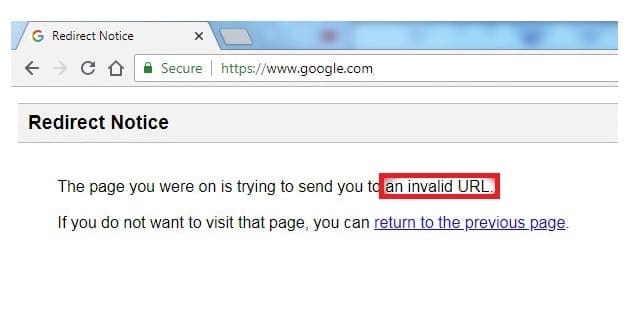
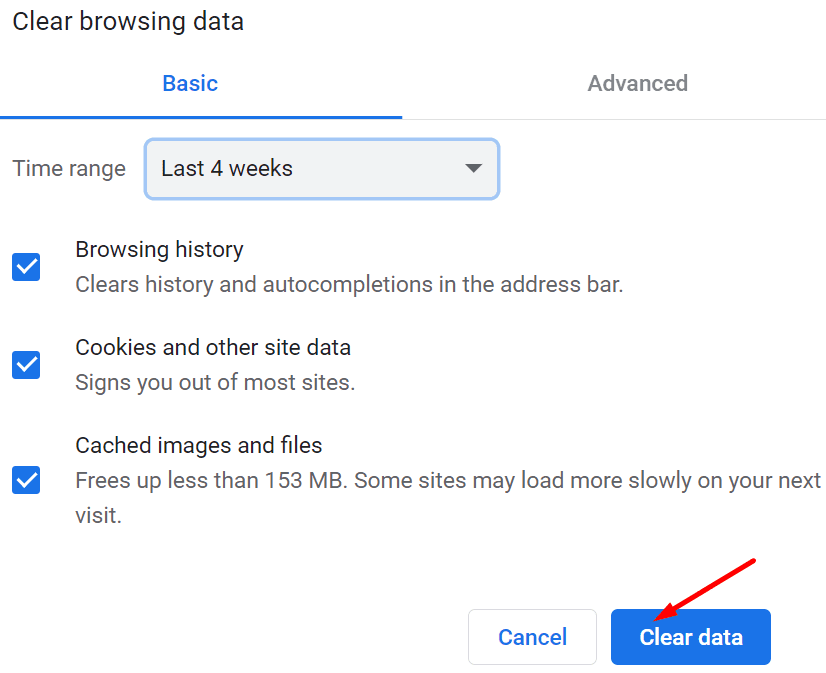


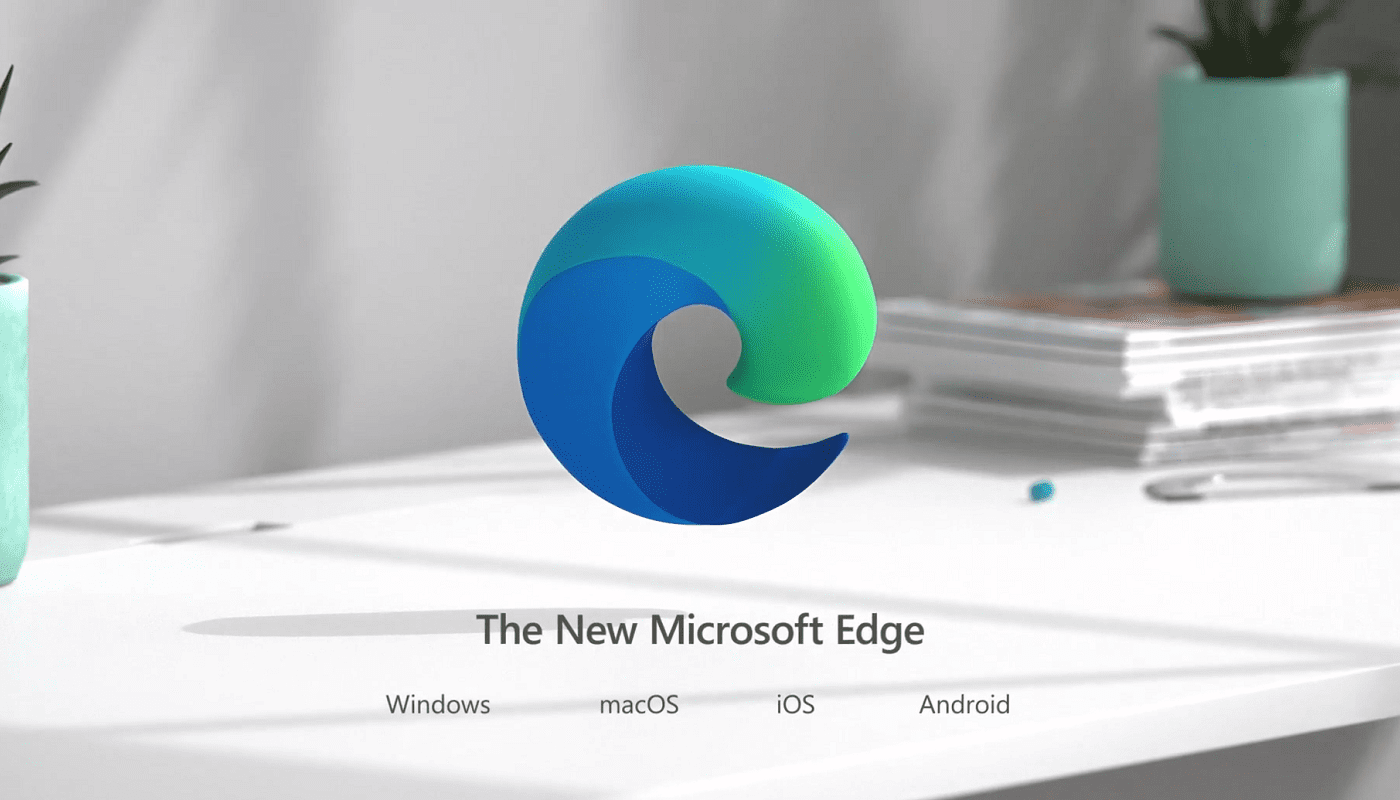
I don’t know if this is a related issue. However, just recently, Amazon website won’t open it web page (browser url shows Amazon icon followed by “x” and no web page displayed. Also, certain websites like southwest.com removes the http and replaces with “www.www.” preventing me from accessing the website. This happens on all browsers on my computer.
I am trying to reach usdf.org
I have been in touch with them, their website is working, we changed my password, they can get into my account, but I still receive the following error message:
“The specified URL cannot be found”.
I have cleared all my caches and restarted the browser and the PC several times.
I have no trouble accessing any other url from my Chrome browser.
Is there anyone who can help me fix this issue? I really don’t want to have to use another browser for this one website.