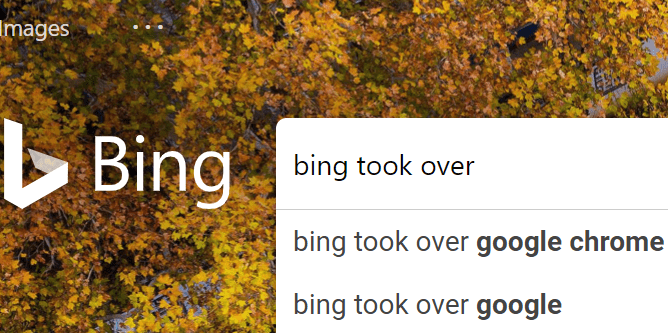If you’re visually impaired, a key feature of any operating system will be the visual accessibility features it offers. Linux Mint has a number of accessibility features, designed so it can be accessible to people with visual impairments.
To access the visual accessibility features, press the Super key, then type “Accessibility” and press enter.
Tip: The “Super” key is the name that many Linux distributions use to refer to the Windows key or the Apple “Command” key, while avoiding any risk of trademark issues.

“High contrast” allows you to switch between the standard display mode and a mode with larger elements and more distinct and contrasting colour changes. This effect applies system-wide, even in apps that are generally not affected by theme settings. The “Large text” option applies a text scaling that affects apps that normally don’t respect theme changes. The “Screen reader” enables a text-to-speech screen-reader.

“Enable zoom” enables a screen magnifier function which offers a few more settings. By default, the screen magnifier starts with a magnification of “1”, which does nothing, or the previously used setting. The “Mouse wheel modifier” allows you to configure a key you can press to then adjust the zoom level with the scroll wheel. “Scroll at screen edges” automatically scrolls the window if you push your mouse to the edge of the screen.
“Mouse tracking mode” allows you to select how the mouse moves with the screen. “Lens mode” allows you to have a small patch of the screen zoomed in, centred on the mouse pointer. “Screen position”, or “Lens shape” if Lens mode is enabled, allows you to configure the size and shape of the zoomed area.