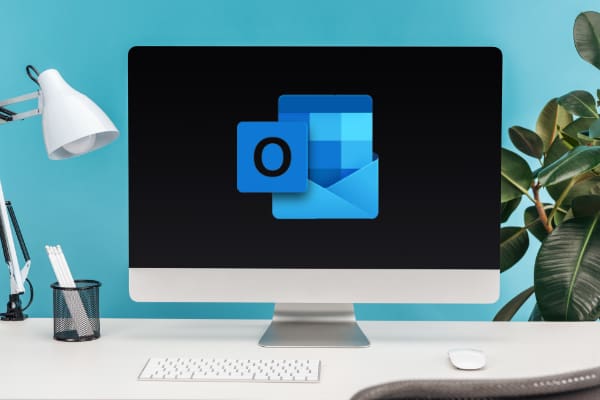Are you facing repeated hacking attacks on your email inbox via phishing URLs, malicious attachments, and cloud threats? Have you heard about Mimecast for Outlook for sophisticated email protection but don’t know how to use it? You’ve come to the right place!
Email-based threats to personal and business data are on the rise. It’s the most accessible, inexpensive, and high-success-rate mode that hackers love to deploy against their targets.
Professionals, individuals, and businesses rely on third-party tools to block email-based hacking threats. Such tools come with extensive cybersecurity intelligence and hacking-proof features. Thus, these tools help you keep hackers at bay.
One such popular tool is Mimecast. Different sizes and types of businesses, including professionals and important individuals, use this tool to protect their data when using emails on the web or in a desktop app like Microsoft Outlook.
If you’re also looking to protect your personal and professional data from hacking attacks when using emails and hoping to use Mimecast, read this article until the end. The article will explain its features so you can use the tool effectively.
Contents
What Is Mimecast for Outlook?

Mimecast is an email security software that protects your emails and attachments from hacking attacks on web-based email apps and standalone email software.
The digital data security intelligence team behind this tool constantly explores the surface, deep, and dark web for hackers’ latest protocols to subdue your email security system.
Then, through Mimecast, the team pushes the latest cybersecurity intelligence to your email app so that by teaming up with Mimecast, it can stop all sorts of email hacking attempts.
This email security tool works with many email clients and email-sending apps, including Microsoft Outlook. The app or plugin you install in your Outlook app is known as Mimecast for Outlook or Mimecast plugin for Outlook.
The Email Security Features of Mimecast for Outlook
Mimecast is good against the following vulnerabilities of any email client, including Outlook:
1. High-Tech Business or Personal Email Compromises
Hackers use phishing and other social engineering tactics to compromise your personal and business emails. To defeat such attacks and always keep you vigilant about email hacks, Mimecast deploys AI-based anomaly detection and behavior analysis to spot bad actors and malicious apps hidden in an email.
2. Credential Harvesting
It isolates browser-based email client apps from normal browsing activities. Such tactics help prevent smart hackers from copying your email credentials by manipulating web browser security loopholes.
3. Detecting and Destroying Phishing Emails
An encrypted AI program is always running when you use Mimecast for Outlook on your professional or personal PC. Hence, when you click on an email that contains a phishing or malware link disguised as an important file, the Mimecast plugin for Outlook automatically arrests the phishing kit and isolates it.
Also, it helps you deploy strict business email policies for on-site and remote employees so that the workforce becomes more cautious about reporting phishing emails.
4. Supply Chain Attack
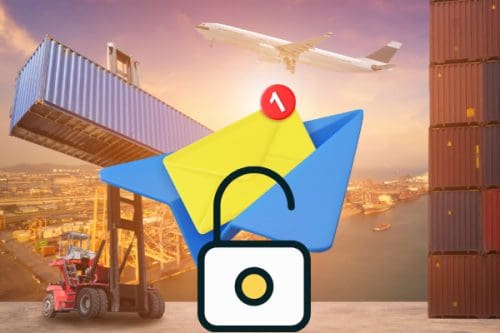
Hackers can take your business executives to a fraudulent website resembling your company’s website. Then, the executives punch in their credentials, and the hackers steal those instantly. Mimecast for Outlook uses a range of cybersecurity concepts like the following to protect your company from such serious data breaches:
- Domain monitoring
- Enforcing Domain-based Message Authentication, Reporting & Conformance in short DMARC
- Business policies to prevent supply chain and brand emails and mail servers
- Use AI intelligence against webpage impersonation
5. Attachments With Malicious Intent
The Mimecast plugin for Outlook has an array of cybersecurity systems to protect your Outlook-based email activities from malicious attachments. First, it uses its elaborate informative content on email hack protection among users. It also creates threat drills and simulations to check the readiness level of you and your team to stop malicious attachments.
Furthermore, the email security tool also uses an AI to quickly analyze an attachment before you click to download it and show you a notification that the attachment is malicious.
6. Non-Compliant Behaviour Handling
Mimecast for Outlook always keeps an eye on anyone using the Outlook or web app for emailing from a business account. If it notices any anomaly in the email-sending behavior of any team member, it automatically stops the email from reaching the destination.
It also sends a notification to your or other stakeholders so that such actions can be prevented in the future.
Download Mimecast for Outlook
Mimecast offers a 30-day free trial for personal and business use cases. You don’t need to punch in any credit or debit card details to enjoy the free trial benefits.
However, the trial access is under Mimecast’s development team’s discretion. You can go to the Start Free Trial portal to request 30-day free trial access. You must fill out a form with professional credentials like work/school email to request free access.
If the team grants you access, they’ll walk you through creating a login credential for the Mimecast plugin for Outlook. Ensure you use the same email on your Outlook PC and web app to access personal or business emails.
Once you’ve created a secured account on Mimecast, follow these steps to download Mimecast for Outlook:
- Open Google Chrome, Firefox, Brave, etc., and search for Mimecast for Outlook.
- Here’s the link for the Mimecast plugin for the Outlook portal.
- Get a 32-Bit Client if you’re running a 32-bit Windows 11 or 10 OS or 32-bit Outlook for Windows PC. Alternatively, download a 64-Bit Client for a 64-bit PC or Outlook installation.
- Go to the download folder of Windows and extract the downloaded file.
- Double-click on the Mimecast for Outlook installer file and install the app.
- Ensure the Outlook app is closed when you’re installing the Mimecast plugin.
- Once the installation is complete, click Finish on Mimecast for Outlook installer wizard.
- Now, open the Outlook app. Alternatively, Outlook for Windows should open automatically.
- You should see the Mimecast menu in the Outlook ribbon.
- Click the Mimecast ribbon menu.
- It should show authenticating. It takes some time for the authentication process.
- Authentication will be instant if you’ve created the Mimecast account using the same email as the Outlook app.
That’s it! You’ve now access to the Mimecast for Outlook app for email security and resilience support in business or personal needs.
Mimecast for Outlook Features
The Mimecast plugin for Outlook is the gateway to all Mimecast features directly on the Outlook for Windows app. All of its features are available on two Mimecast ribbons for Outlook. These ribbon menus are as mentioned below:
Main Mimecast Ribbon

The Main Ribbon for Mimecast gives you email security options for all email needs. Its functionalities and commands are as mentioned below:
- New: New Appointment
- Archive: Search and Archive Folders
- Email Gateway: Report Spam, Block Senders, Managed Senders, and On Hold Messages
- Email Continuity: Online Inbox, Online Sent Items, and Activate Continuity
- Large File Send: Manager, Attach Large Files, Request Large Files, and Pause Queue
- General: Account Settings, Help, Feedback, About Mimecast
Message Mimecast Ribbon

The Message Mimecast Ribbon is for email security features for actual messages you send, and these are as outlined below:
- Security: Send Securely
- Delivery Options: Message Stationery, Document Conversion, and Strip & Link Attachments
- Large File Send: Attach Large Files, Request Large Files, and Send Large Files
- Smart Compose: Attach From Archive
- General: Help, Feedback, and About Mimecast
How to Use Mimecast for Outlook for Email Security
Here are some essential functions that you must learn to become a power user of the Mimecast plugin for Outlook:
1. Blocking Senders
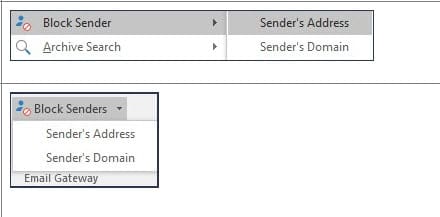
Using this feature, you can prevent phishing and spam emails from entering your Inbox. From the Mimecast ribbon menu, click Block Sender under the Email Gateway command section.
Then, the plugin will show you two options: Sender’s Address and Sender’s Domain. Take a decision here depending on the value of the sender’s domain for your business and block the option you prefer.
2. Reporting Phishing or Spam
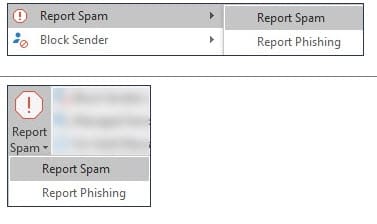
If you’ve identified any incoming email as spam or phishing email, try these steps on the Mimecast ribbon menu:
- Click the red warning sign icon or Report Spam drop-down arrow in the Email Gateway section.
- You’ll see two choices: Report Spam and Report Phishing. Choose the one that suits the scenario you’re reporting.
Mimecast for Outlook app will move the email to the Microsoft Outlook Junk E-Mail folder. The email address will also be automatically added to the Blocked Senders list of Outlook. Moreover, Mimecast Security Team will also get a copy of the email to analyze the threat and prevent similar hacking attempts in the future.
3. Send a Secure Message
Protecting confidential designs, trade secrets, wireframe drafts, and other intellectual property is highly necessary for business and professional fields. However, there comes a time when you must send confidential information via email to external contacts outside your email domain.
In such situations, use Mimecast for Outlook’s Send a Secure Message feature. It doesn’t expose confidential content by sending it to the email server of the external collaborator. Instead, Mimecast deploys the email in the Mimecast Secure Messaging Portal.
Then, it sends a notification to the external collaborator that the email is waiting for viewing. Hence, no one can trace it back to any third-party email servers to extract data from your confidential business file.
To use this next-generation email security feature, create your email as you usually would on Outlook.
Now click the Send Securely button on the Mimecast ribbon in the Security section. Then, set a Secure Messaging Definition and click Send.
4. Document Conversion
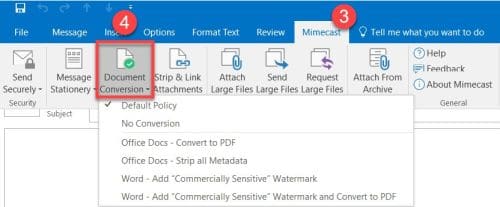
This feature lets you directly convert email attachments and other documents to a preferred file format on Outlook using Mimecast.
In the Message Mimecast Ribbon, click Document Conversion. Now you can choose from different policies for Document Conversion. You’ll find other conversion policy options, including the following:
- Office Docs – Convert to PDF
- Office Docs – Strip all Metadata
In the same menu, you also get the Strip and Link Attachments option to sanitize incoming emails before forwarding that to someone else who doesn’t need the email attachment except the email text.
Conclusion
Now you know what the Mimecast plugin for Outlook is. You’ve also learned how to download Mimecast for Outlook and use it to secure email from hacking attempts.
Next up, learn more about Gmail’s end-to-end encryption.