Want to automatically advance the slides during your presentation in Microsoft PowerPoint 365? You can using these steps.
- Open the presentation file you wish to automate, then select “Home“
- Select anywhere in the left “Slides” pane.
- Select the individual slide you would like to advance automatically. If you want to advance all of the slides for the same amount of time, select one slide in the left pane, then press “Ctrl” + “A” to highlight all slides.
- Select the “Transitions” tab.
- In the “Advance Slide” area, check the “After” check box, then set the amount of time that should elapse before PowerPoint advances to the next slide. You can also select the transition effect, such as “Cut“, “Fade“, or “Wipe“.

Now your slides should change to the next one automatically. You can test the functionality by going to “View” > “Reading View“
FAQ
Why don’t I have the Advance Slide option showing in my PowerPoint?
Be sure that the window is maximized so that you can see all of the options on the ribbon. If it is still missing, you can add the button back by selecting the “Customize Quick Access” arrow, then selecting “More commands…” at the upper-left portion of the window. From there select “Quick Access Toolbar” to modify the options available. You should be able to add the “Transition” command from the left side of the screen to the right.
If you want to take the easy way, just select the “Reset” button.

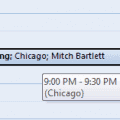
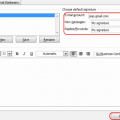

You are the best!
I am trying to advance to the next slide after a movie clip in Powerpoint. Presentation will not move past the black screen after the video has played. I have already changed the information under the Transitions tab to no avail.
Regards
Bev Seagg
I want to create a delay so a person can not rapidly click through a PowerPoint learning module. Basically – click and when you click for next slide, it won’t advance for a certain time. You still would advance by click only.
Hi,
it’s working for me, Thanks for help….
I have done all you’ve suggested but the slide won’t transition and the audio keeps going.
Thank you
Hi Mitch,
It’s still not happening for me.
I want my slides with video clips to auto-advance at the end of the video clip. Instead, what I get is the black box with the video, ready to be played again.
How do I get that video slide to auto-advance to the next slide?
Thank you.
Thank you so much.
I am putting together a slideshow for my friends wedding and working out how to auto progress them was doing my head in.
You explained it so clearly !
Did this help? Yes it did! Thanks for your time, energy and expertise.
I have basically the same problem as Peter above, I have 14 slides and a song that is 3 minutes long. I’d like to have music in the background and the slides to change ever 13 seconds, but haven’t be able to make that happen. Help!
We are a church and use PowerPoint every week to project our order of worship, songs, etc. These slides are advance by a mouse click as we have someone stationed at the sound/media center. We now have created a number of slides related to upcoming events. We have these slides set up to automatically advance and are on a loop so it can run continuously until the service begins.
Our question is can we incorporate the auto-advance/looping slides into the prezo that advances by mouse click. In this way, the media operator could click escape and seamlessly move to the first slide of the worship service. Is this possible?
Thank you.
Sadly no.
I have a small presentation of 7 slides.in PP 2016.
Slide 1 is a video
I highlighted slide 2 to 7and inserted audio from my computer.
Slide 1 plays the short intro video then advances to slide 2 where the music starts but from there the slides don’t advance.
Are you able to help….I don’t know if this site is a ‘help me’ site
I’m in the UK
Thanks for your effort on this, Mitch–and for sharing it..