Are you tired of cluttered music and video collections on your Amazon Fire device? Do you want to free up some space and remove unwanted media files? Look no further! In this guide, I’ll show you how to easily delete music and videos from your Amazon Fire and Fire HD tablets.
Whether you’re new to the platform or a seasoned user, this step-by-step “how-to” guide will make you learn and apply the skill effortlessly. If you read the article until the end, you’ll be able to declutter your media library and enjoy a faster and clear multimedia library on your Fire tablet. Let’s get started!
Contents
Reasons to Erase Music and Videos From Fire Tablet
Find below why you should know how to delete multimedia from Amazon Fire and Fire HD tablets:
- Multimedia files like movies, music, and Prime video downloads take up a lot of space in the internal storage of the tablet. Thus, by deleting these you can free up space.
- When your Amazon Fire tablet’s internal storage is filled with videos and music, the device may also perform poorly. Hence, you could delete and free up the internal storage by 15% to 20% to increase device performance.
- You’re gifting the device to a minor and you want to remove multimedia files from the tablet that are not suitable for kids.
- Excessive multimedia files clutter the internal storage and you might find it challenging to locate other important files like PDFs, eBooks, etc.
- If you have repeatedly watched a few movies and music and now you want to try out new content, you may want to remove old ones to make space for the new ones.
Now, let’s find out various methods to erase videos and music from your Fire HD and Amazon Fire tablet:
How to Delete Music From an Amazon Fire Tablet
Here’s how you can erase unwanted music from a Fire HD tablet:
- Launch the Amazon Music app and touch the Library at the bottom.

- There, either tap Songs or Albums to delete one song or an album.

- Long press the song or album that you want to delete.
- Touch the Delete from Library option.

Delete Music From the Cloud
If you want to delete music that appears under the Cloud selection, you’ll have to remove the music tracks using the Amazon Cloud Player website. Use the Silk web browser to access your Amazon Music account on the cloud. Then, follow these steps:
- From the Home tab of Amazon Music, go to the Library and select Music.

- Click Songs under the Library.
- Inside the Songs, at the right end of each title, there should be a checkmark.
- Hover the cursor over it to show the delete (X) icon. Click that icon to delete the song.

- Alternatively, click the kebab or three dots menu beside the checkmark icon and choose Remove from My Music.

How to Delete Videos on an Amazon Fire Tablet
Find below the ways to get rid of unwanted or junk videos to free up space on your Fire HD or Fire tablet quickly:
Delete Videos From the Gallery
- On the Fire tablet, select Apps and then go to Gallery.
- There, you should discover all the videos.
- Tap and hold the video you wish to erase, and a menu will pop up.
- Touch Delete to erase the video.
Delete Videos on Amazon Photos App
- Open the Amazon Photos app from the Home screen.
- Long press the video you wish to delete.
- In the top right corner, you’ll see a kebab or three dots menu. Tap on this
- Choose Move to Trash.
Erase Amazon Prime Movies and TV Shows
- On the Home screen of the Fire tablet, touch Prime Video.
- Inside the Prime Video app, touch Library.
- There, on top of the Library screen, select Device.

- In some devices, touch the Amazon Prime profile picture near the Screen Cast icon in the top right corner.
- You should now see added or downloaded movies under the Downloads tab.
- Tap and hold an item you wish to delete and the View Season Details menu will appear. Tap on it.
- Long press the video again you wish to delete on this screen until a menu appears.
- Tap Delete Download to erase the downloaded content from Prime.
Delete Amazon Movies & TV Shows From the Cloud
- Visit Amazon Purchases & Rentals.

- There, you can look for the content you want to delete in the TV Shows, Movies, and All tabs.
- Select any video you wish to erase.
- The Purchases and Rentals portal will show up the Delete link.
- Confirm again by pressing the Delete button.
If you ever decide you want the movie or TV show you deleted, you can access your Deleted Items to restore it.
Delete Music and Videos on Fire Tablet: FAQs
What is the maximum storage on Amazon Fire tablet?
The latest Fire HD 8 12th gen device comes with a 64GB ROM as internal storage. After the installation of FireOS 8 and other factory-provided apps, you may expect a few GBs less (approx. 6 GB) than the 64 GB quota of the device. However, you can expand the storage by installing a microSD card up to 1 TB (1,000 GB).
How do I clear my SD card on Amazon Fire?
Open the Amazon Fire Settings app and then go to the Storage section. Inside the Storage screen, you must see your SD Card Storage under the SD Card section. Tap on SD Card Storage and you’ll see all of its content. Long press on any content and then choose Delete from the context menu that pops up.
Conclusion
Now you know the ways to erase multimedia content from your Amazon Fire and Fire HD tablet to free up space or declutter internal storage. Give the above methods a try and share your experience by leaving a comment below. Share this article from your social media accounts with friends and followers to help them to manage Amazon Fire tablet internal storage effectively.
Next up, How to Delete Books and Docs From Amazon Fire HD8 & HD10.


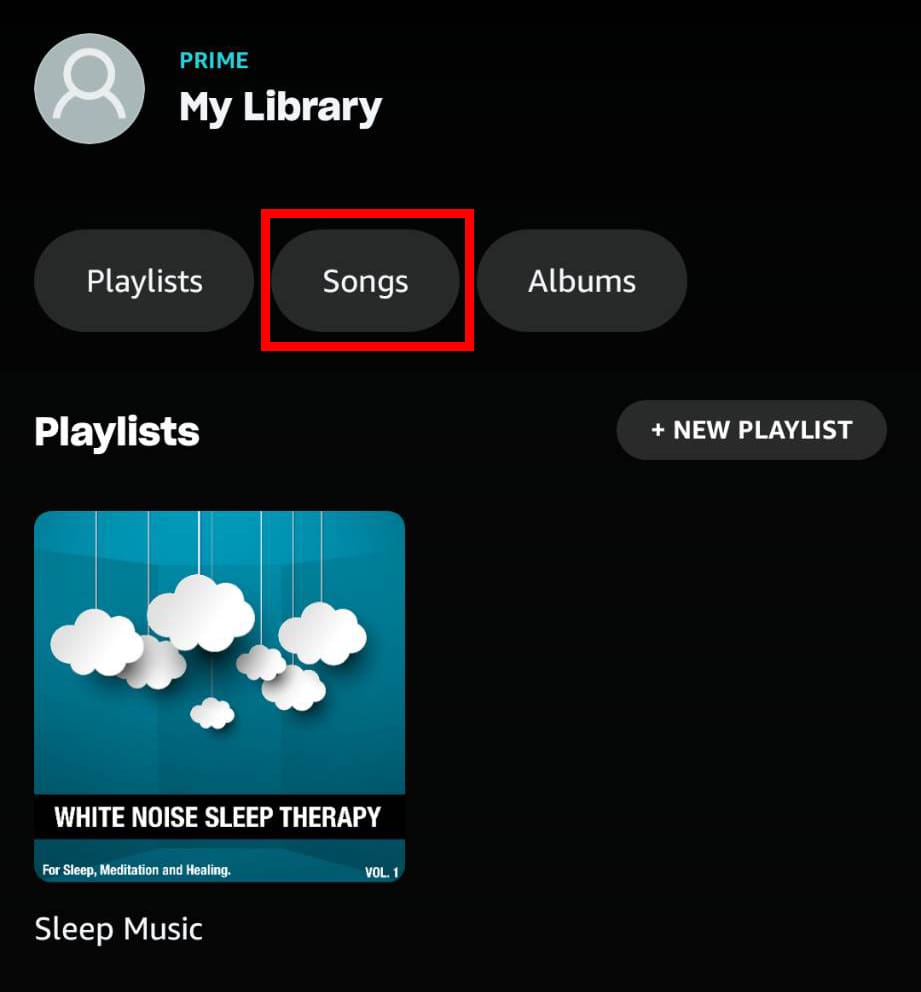
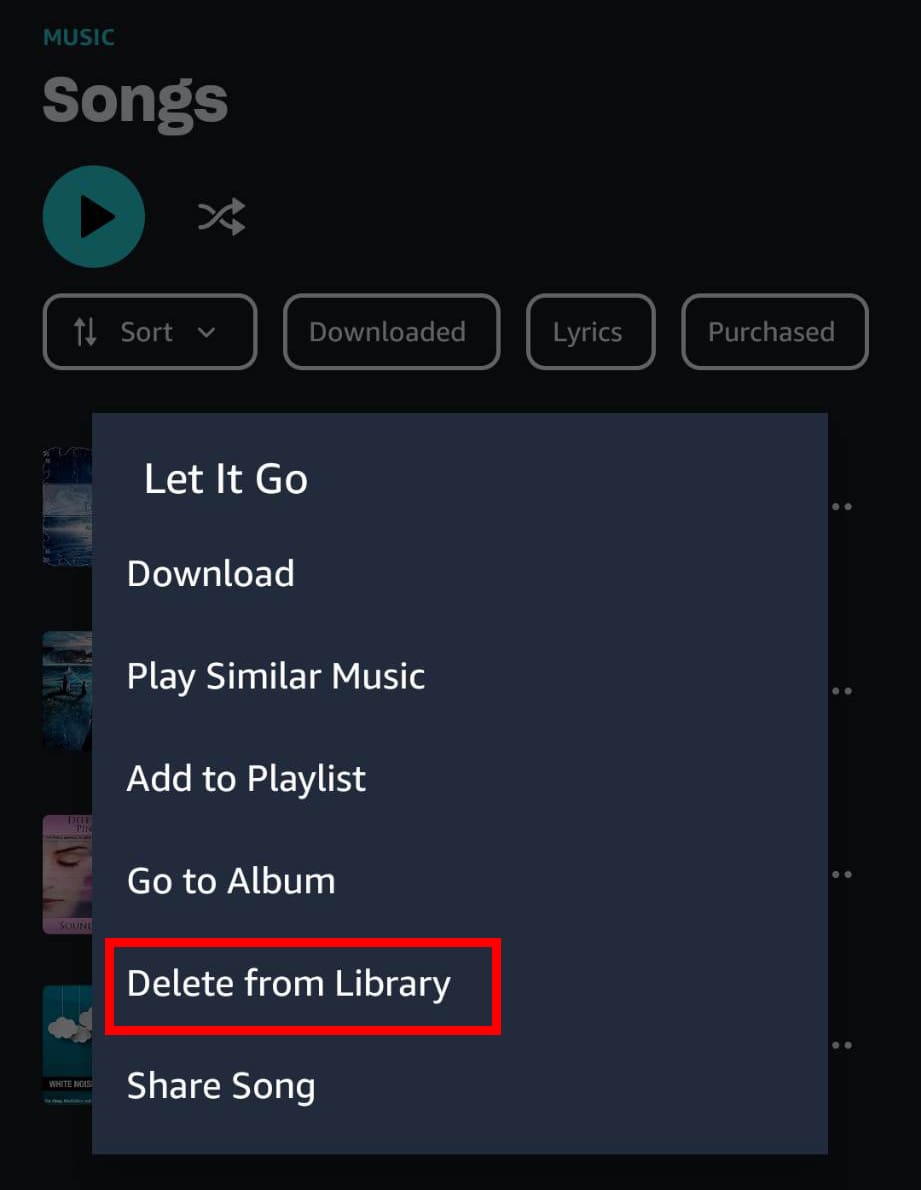
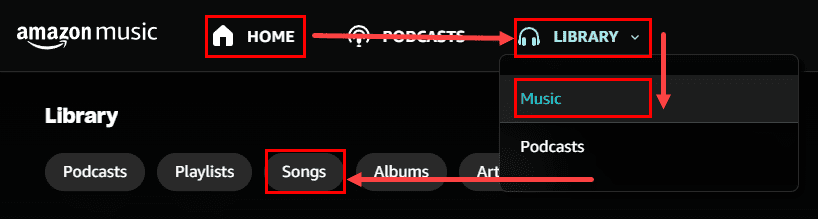
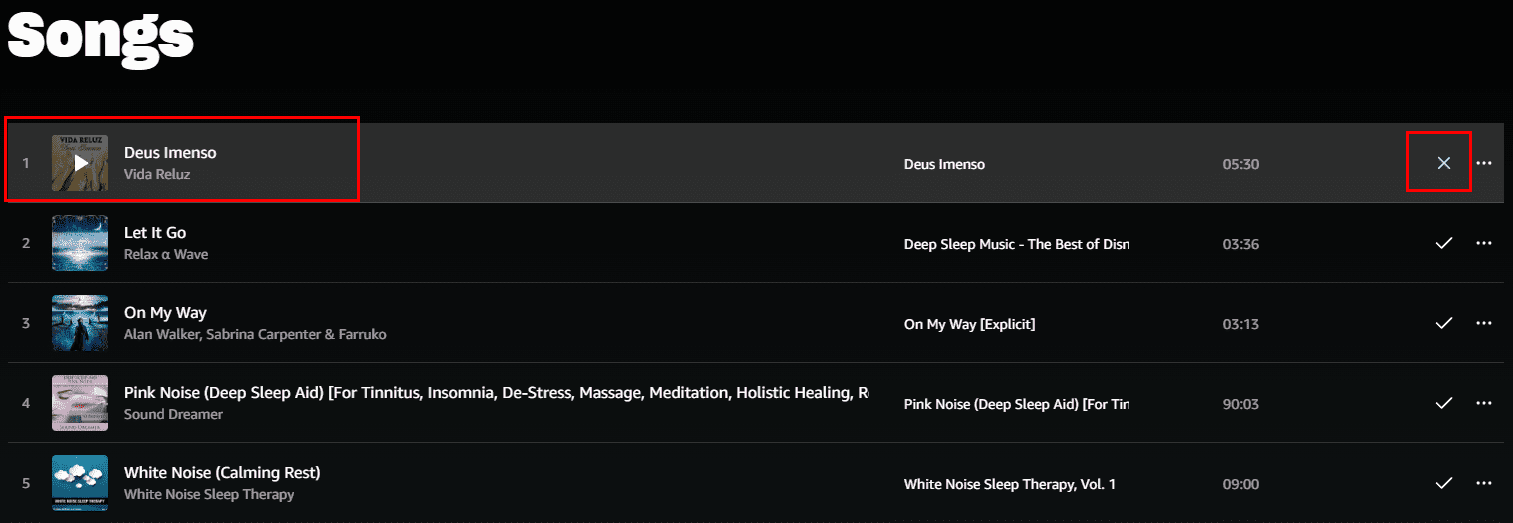
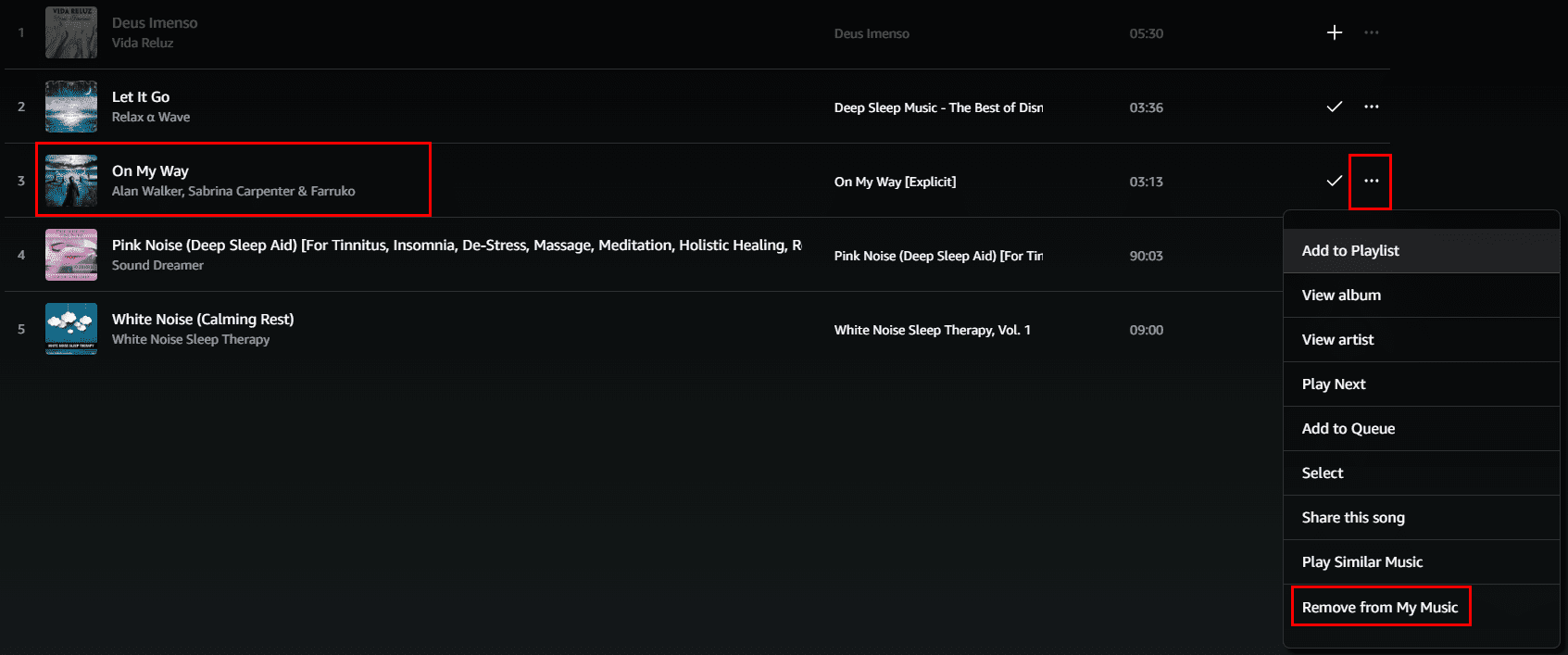



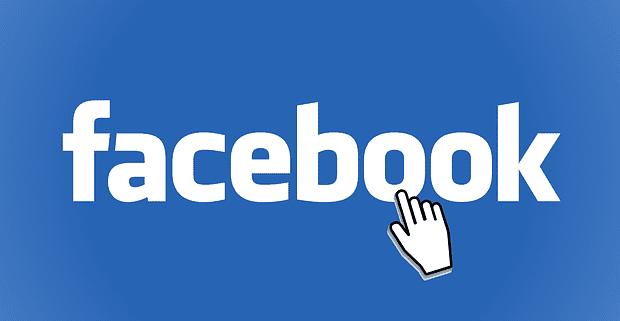
Did not delete videos nor show details that are listed about. What to do?
This didn’t work to delete videos at all. Nothing shows in my downloads but in the storage it still shows the videos there. I try to remove and will not remove. Restarted with no improvement
I am trying to remove multiple songs from my Kindle Fire HD 10. They are loaded directly on the tablet, not on the cloud. How can I delete them without doing it one song at a time? I have removed the songs but they are greyed out in my songs list
How do I remove files from Fire HD8 SD card? I used ES Explorer but it failed. Please advise.
I want Amazon music on my Echo. Instead of has gone on my Fire tablet and now I don’t know how to delete it. The music is playing all the time on my tablet and I can’t stop it.
NO- I Rewrote the offline music to my SD card, but the Kindle now rejects the new order and declares some songs missing! I should be able to clear the entire Kindle internal list, install a fresh card and have the device re-create all the songs. This is ridiculous.
I am trying to remove multiple songs from my Kindle Fire HD. They are loaded directly on the tablet, not on the cloud. How can I delete them without doing it one song at a time?
This did not work for me. Followed the instructions to the letter but the ,video is still on the Fire tablet. I can remove it from the carousel on the Home screen but still available in the Video screen. Restarted it, same thing. What the heck, Why is it so difficult? Thank you in advance for any assistance.
Wanted to delete videos from my kindle, followed your directions and had no problems. Thanks!
Thank you! Wish Kindle made it easier to remove movies by having that option at the start instead of having to go to the Amazon account.
Appreciate the information.