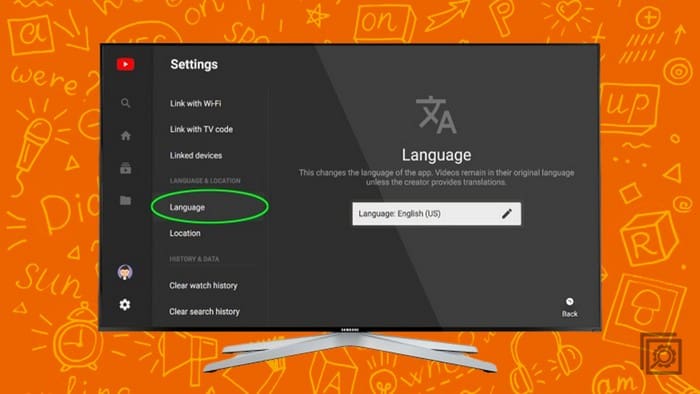You feel comfortable reading in more than one language, and because of that, you have your devices in different languages. If you haven’t made that change on your Motorola Android TV, then it’s time to change the language on your TV to view its settings in a language you’re more comfortable in. The process is easy, and you can easily change it to another language as often as you want. In this guide, you’ll see how you can change the language on your Motorola Android TV in less than a few minutes.
Contents
How to Switch to Another Language on Your Motorola Android TV
Once you have your Android TV on, go to Settings. How you get to Settings may vary depending on your TV, but you can try pressing the Home button on your remote control. Select the cogwheel (Settings) and choose Device Preferences.

Go to Language and choose your language. There might not be a long list of choices when it comes to choosing a new language, but the language of the country you’re in is a sure thing. The new language is applied instantly, so restarting your Android TV is unnecessary.
Let’s say that you go from English to Spanish. Everything on your Android TV will be in Spanish. Even if you try to use Google Assistant in English, there is a good chance that Google will misunderstand and show you who knows what. If you think about it, it can even be a game to see if Google understands, and you may even get a good laugh out of it.
Further Reading
There are many other devices where you can also change the language. For example, if you need to change the language on Twitter, here are the steps to follow. It’s also possible to change the language on Google Docs as well. Your Android phone will have a long list of languages you can choose from. Here are the steps to follow to change the language on your Android phone. Do you use Spotify? If so, see how easy it is also to change the language on Spotify as well. If there is a specific topic you’re looking for, you can always use the search bar at the top.
Conclusion
Changing the language on your Motorola Android TV is easy and doesn’t require that you restart your TV. You can change it as often as possible, and it won’t hurt your TV. You will need to use Google Assistant in the new language to get the results you want. Even if you’re in a hurry, it’s something that can be quickly done in less than 2 minutes. What language will you be changing your Android TV too? Let me know in the comments below, and don’t forget to share the article with others on social media.