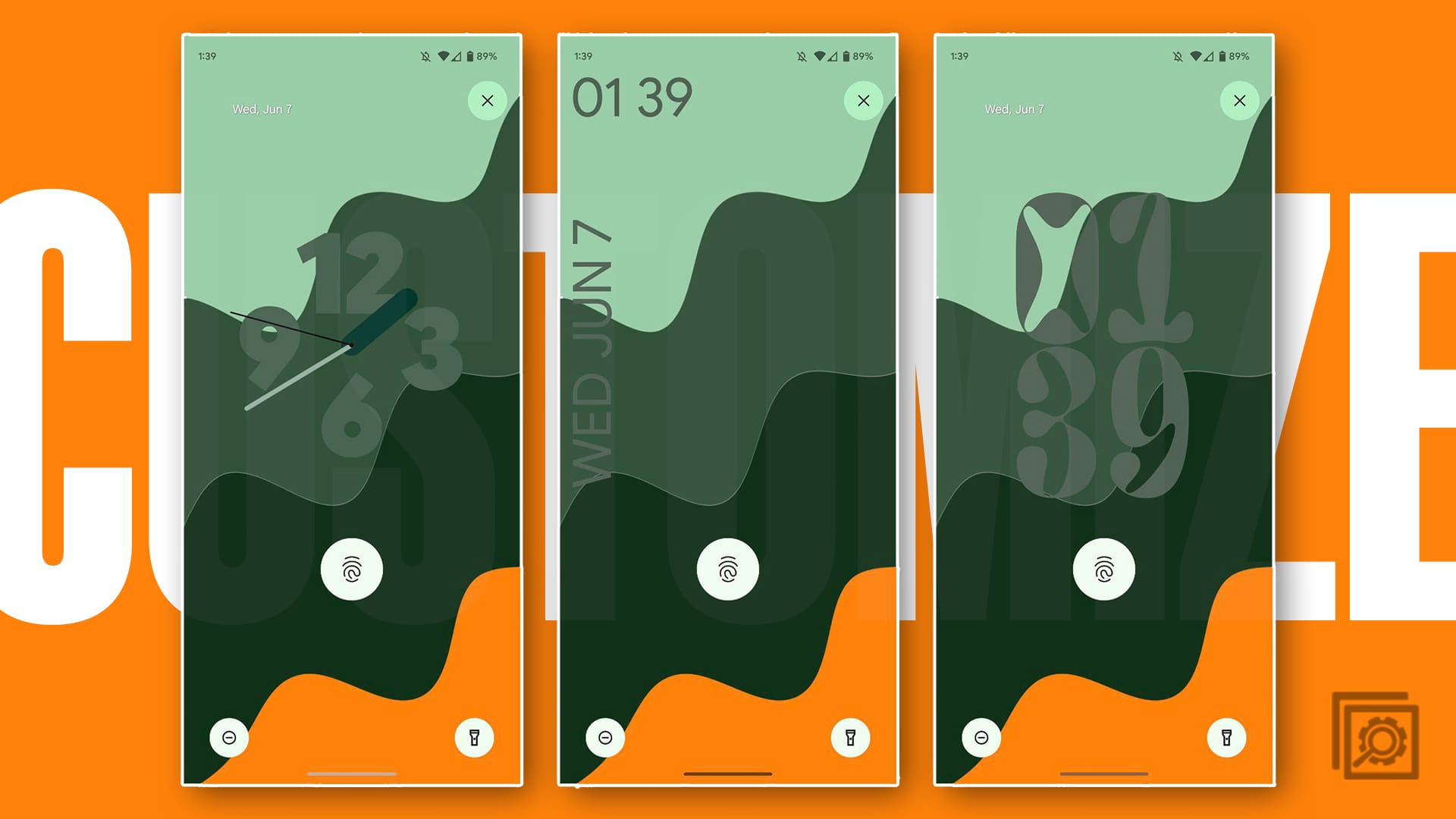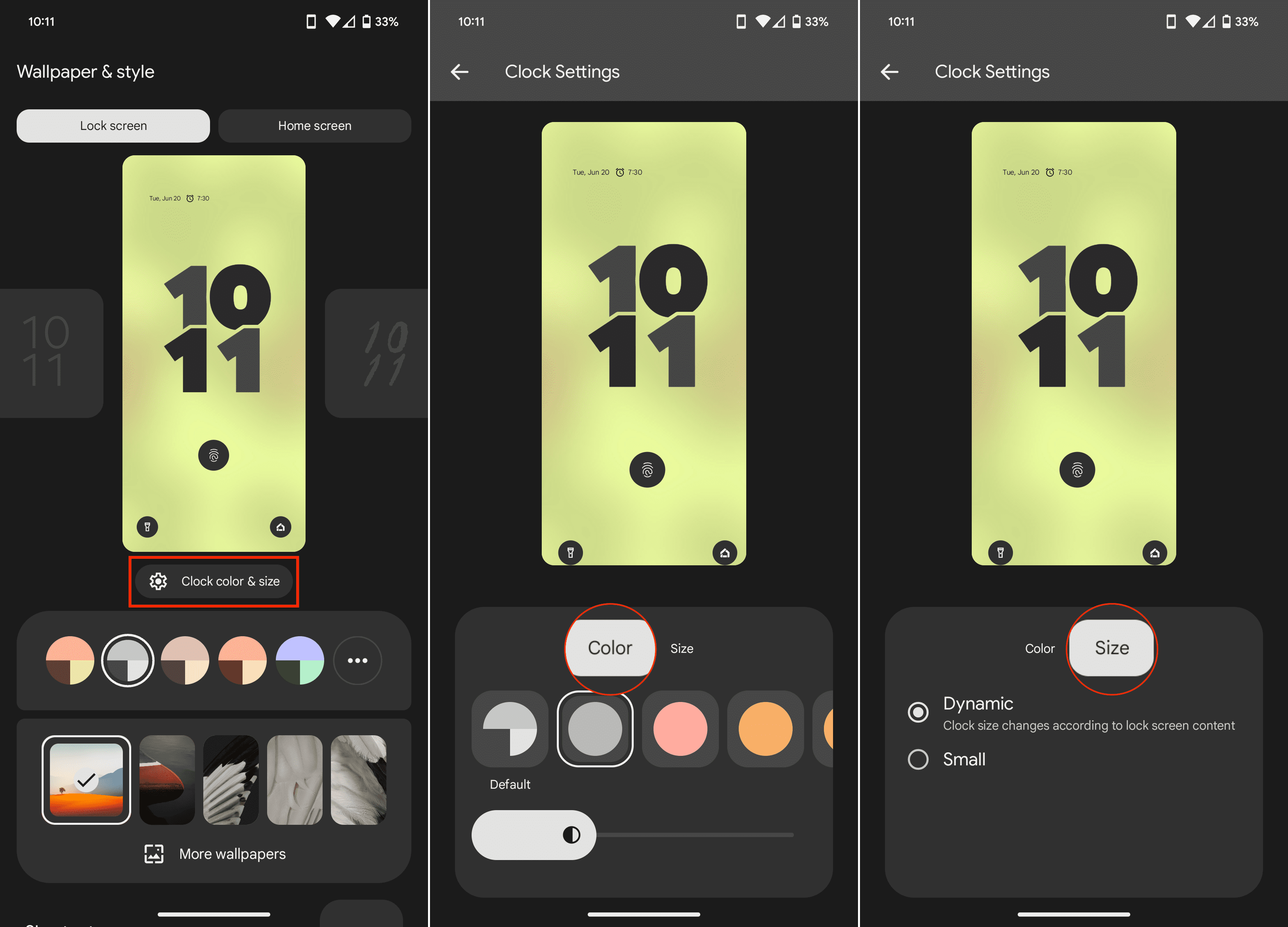Customizing your lock screen on Android is an effective way to enhance your smartphone experience by creating a more personalized and functional interface. By tailoring your lock screen to your preferences and needs, you can make it more visually appealing and ensure that the information and features you value most are readily accessible. For instance, you can choose a wallpaper that reflects your personality, interests, or mood, or display important information like calendar events, weather updates, or notifications, making your lock screen a more dynamic and engaging space.
Moreover, customizing your lock screen can also improve your overall efficiency and user experience. By adding or modifying lock screen shortcuts, you can quickly access your most frequently used apps or settings without fully unlocking your device. This not only saves time but also allows you to interact with your phone more seamlessly in various situations.
Contents
How to Customize Your Lock Screen on Android 14
Seemingly following in Apple’s footsteps after the release of iOS 16, Google is bringing more in-depth Lock Screen customization to Android 14. Not only can you change the wallpaper, but Android 14 also introduces different clock widgets, in addition to the ability to change your Lock Screen shortcuts.
- Unlock your Android phone running Android 14, but don’t go to the Home Screen.
- Long-press on an empty space on your Lock Screen.
- Tap the Lock Screen tab in the top left corner.

- Swipe left and right to select one of the different clock styles.
- Tap the Clock color & size button.
- Select a color to use for the clock. You can drag the slider left and right to adjust the hue of the colors used.
- Tap Size.
- Select one of the following:
- Dynamic: Clock size changes according to lock screen content.
- Small
- Tap the Back button in the top left corner to save your changes.

- Select a color theme to use below the Lock Screen preview.
- Select a wallpaper to use for your Lock Screen.

- Scroll down and tap Shortcuts.
- Swipe to the left and right to select a Left shortcut.
- Swipe to the left and right to select a Right shortcut.
- Tap the Back button in the top left corner to save your changes.

- If you want to have notifications shown on the Lock Screen, tap the toggle to enable this functionality.
- Tap More lock screen options.
- Under the What to show section, customize the following:
- Privacy
- Show all notification content
- Show sensitive content only when unlocked
- Don’t show notifications at all
- Add text on lock screen
- Use device controls without unlock your phone
- Shortcuts
- Double-line clock: Show double-line clock when available
- Now Playing: Identify songs playing nearby
- Privacy
- Under the When to show section, customize the following:
- Always show time and info
- Tap to check phone
- Lift to check phone
- Wake screen for notifications: When screen is dark, it turns on for new notifications
- Tap the Back button in the top left corner to save your changes.

- Once you are finished customizing the Lock Screen, swipe up and you’ll be taken to your Home Screen.
What Else Is New in Android 14?
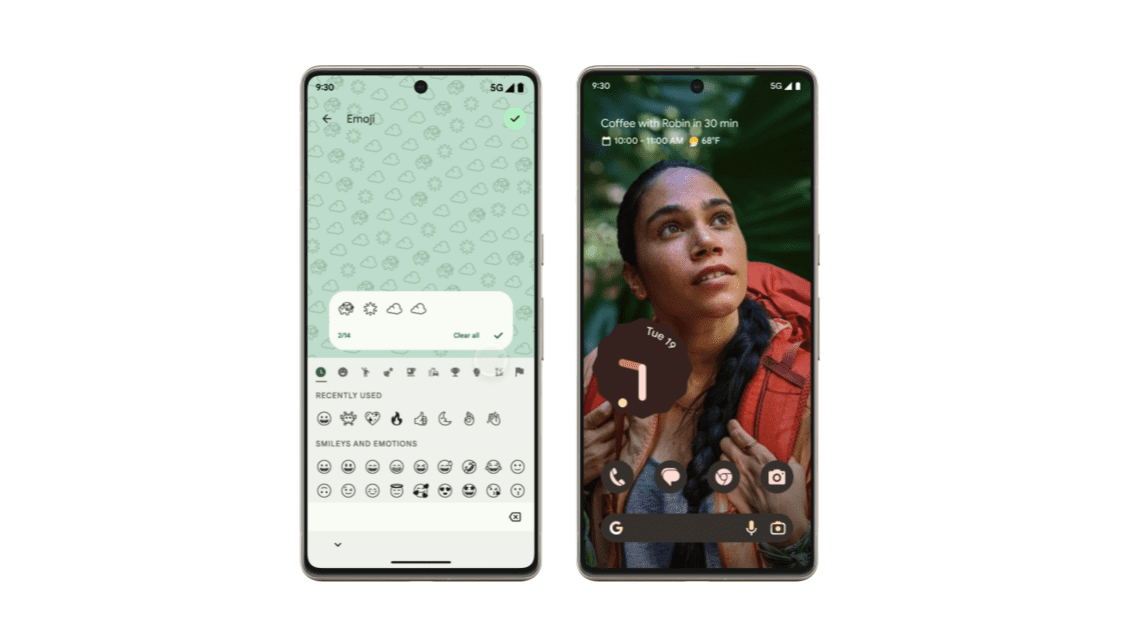
First up, we have AI-generated wallpapers: Android 14 is set to give users the power to create their own wallpapers using Google’s text-to-image diffusion model. This cool feature is all about creating unique and personalized wallpapers that perfectly match the users’ interests.
The next big thing is improved location privacy. Android 14 is taking a step forward in making it easier for users to control how apps access their location data. It’s a transparency move – users will be able to see exactly which apps are using their location data and can revoke access for any app they feel uncomfortable with.
Moving on to the new notification features, Android 14 is introducing a host of new elements in this area. You’ll find options to turn on camera flashes and screen flashes for incoming notifications. Plus, you’ll be able to see which apps use your location data for notifications and create custom notification sounds.
After debuting at Google I/O 2022, Health Connect is now being built into Android 14. The goal of Health Connect is to sync your health and fitness metrics between different apps, allowing you to see all of your stats from an app of your choosing, as opposed to needing to use several different apps.
Last but not least, developers have something to look forward to as well. Android 14 will roll out a variety of new features for developers, including fresh APIs to improve their apps, and new tools to aid in debugging.
That’s just a snapshot of what’s expected to come with Android 14. Google is still working on the new version, so it’s possible that we’ll see even more features added before the final release.
When is Android 14 Being Released?

Google has not yet announced an official release date for Android 14. However, based on the release schedule for previous Android versions, we can expect Android 14 to be released in August 2023. Google released the first Android 14 developer preview in February, followed by a second developer preview in March. The first public beta of the new version was then released in April, followed by a second public beta in May shortly after the Google I/O 2023 Keynote concluded.
Of course, it’s important to remember that while Google does provide an outline and has largely followed a schedule in recent years, there’s a chance that the final version is slightly delayed. A new version of Android might face delays due to several reasons. The development process for a new operating system is intricate and complex, involving a multitude of elements such as designing new features, improving existing ones, fixing bugs, and ensuring optimal performance across a vast array of devices. Unforeseen technical challenges can often arise during this process, requiring additional time to resolve.