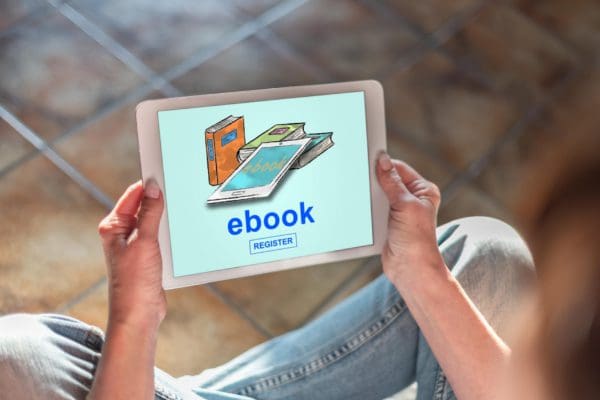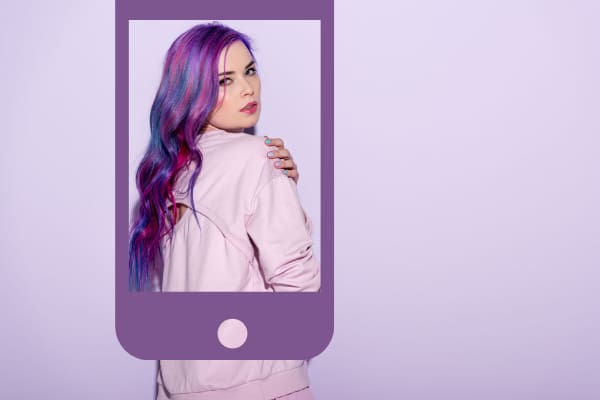Smartphone hacks can damage your reputation and impact your credit cards, debit cards, and digital wallets. If you suspect any hacking attack and looking for the answer to “how to remove a hacker from my phone,” your search end here.
Since you use your smartphone for almost everything online, you don’t know how valuable the device is to a hacker. They can put you in a ransom situation and squeeze favor or money from you if you don’t tackle any mobile phone hacking incidents seriously.
Read on to explore the easy methods to remove a hacker from your phone for free.
Contents
- 1 What Is Phone Hacking?
- 2 How to Remove a Hacker from My Phone: The Immediate Actions
- 3 How to Remove a Hacker from My Phone: Saving Files
- 4 How to Remove a Hacker from My Android Phone
- 5 Can You Get Rid of a Hacker in Your Phone?
- 6 Can I Remove a Hacker by Resetting My Phone?
- 7 How to Remove a Hacker from My iPhone/iPad
- 8 How to Remove a Hacker from My Phone Code
- 9 How to Remove a Hacker from My Phone Number
- 10 How to Remove a Hacker From My Phone: Final Words
What Is Phone Hacking?
Phone hacking usually means a hacker or a group of hackers remotely controlling your phone via malware, spyware, or virus program.
They can easily access your photos, videos, documents, texts, WhatsApp messages, saved passwords, and more.
The hacking happens silently. You mostly don’t know until you see a huge unapproved transaction on your credit card, debit card, Google Play, App Store, or Amazon account.
However, some signs of smartphone hacking include excessive data usage, frequent app crashes, faster battery drains, etc. You can find an elaborate list of Android or iOS hacking signs in the “How to Know if Your Phone Is Hacked” article.
How to Remove a Hacker from My Phone: The Immediate Actions
When you suspect any smartphone hacking, don’t wait long before taking action. Here’s how you must react:
- Immediately deactivate all types of networking technologies on the device. For example, disable Wi-Fi, turn off Cellular Internet or Mobile Data, switch off Bluetooth, disengage GPS, deactivate NFC, etc.
- Use another mobile, tablet, or computer to secure your online accounts like Google Account, Apple ID, Facebook, Amazon, etc. Securing means changing the passwords immediately and activating two-factor authentication if not active yet.
- Contact customer service or fraud reporting teams of monetary accounts like credit cards, debit cards, phone banking, net banking, cash advance accounts, Amazon, etc. Then complain or ask them to freeze transactions on these accounts.
- Report the incident to the Internet Crime Complaint Center (IC3) and The US Department of Justice to keep yourself safe from any crime committed by the hacker using your identity or online profiles.
How to Remove a Hacker from My Phone: Saving Files
Once you’ve taken the above steps, it’s time to save as much data as you can. You need to back up files from your smartphone to a computer.
Back-Up Android
- Connect your Android smartphone or tablet to a computer using a compatible USB cable.
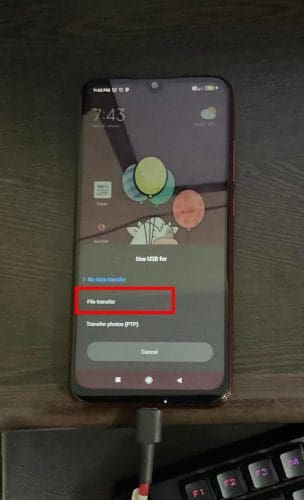
- Swipe down the Notifications Shade on the mobile/tablet and select the File Transfer option.
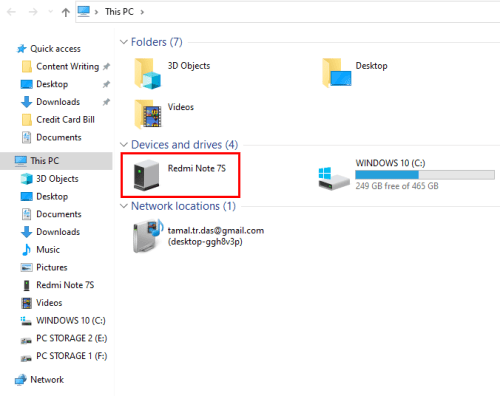
- Open This PC or My Computer on the computer. A new drive should be added to reflect the mobile phone model number. Double-click this drive.
- Inside, you’ll find several folders. Check each one and copy and paste files to a location on your PC. Ensure there’s antivirus software on the PC.
- This way, you copy whatever you need from the mobile phone, like documents, photos, videos, contact files, etc. Don’t copy any binary files or APK files from the device.
- Disconnect the device once done.
Back-Up iOS/iPadOS
- Run the iTunes software on the PC.
- Connect the iPhone/iPad using a compatible USB cable.
- Go to the Summary page of iTunes.
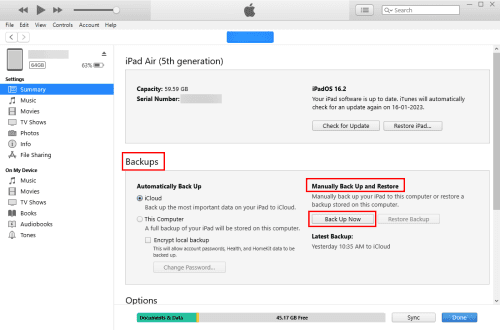
- Under Backups,> Manually Back Up and Restore, click Back Up Now.
- Authenticate the action on your iPhone or iPad by entering the passcode.
- Disconnect the device when the backup is complete.
How to Remove a Hacker from My Android Phone
Can You Get Rid of a Hacker in Your Phone?
First off, uninstall all unknown and recently installed apps. Here’s how:
- Open the app drawer by swiping up on the home screen.
- Long press on the app you want to delete and tap Uninstall.
Now that you’ve uninstalled the suspected app, you must clear all web browser history, app cache, app data, etc. It might just help you to avoid a factory data reset of the device. Try these steps on your device:
- Long press an app until you see the context menu on Home Screen.
- Tap App Info.
- Now, tap Storage and select Clear Data.
- Select Clear Cache and Clear all data.
Can I Remove a Hacker by Resetting My Phone?
The above steps should help you gain control over your Android smartphone or tablet. However, for extra security or if the above methods don’t work, perform a factory data reset by following these instructions:

- Open the Settings app.
- Tap About phone and choose Backup & reset.
- Scroll to the bottom and tap Erase all data (factory reset).
- Tap Reset phone and authenticate with a password or PIN.
After trying the above methods, turn on Wi-Fi or cellular data and sign in to apps and accounts using new passwords.
How to Remove a Hacker from My iPhone/iPad
Similar to Android devices, you must uninstall unfamiliar and latest apps from your iPhone or iPad. The following steps would help:
- Locate the app on the iPad/iPhone Home Screen.
- Long press until you see various on-screen options for the app.
- Tap Remove App.
Then, you can delete the web browser’s surfing history, cache, and cookies, by following these steps:
- From Settings, tap on your web browser, like Safari or Google Chrome.
- Scroll below until you locate Clear History and Website Data.
- Tap Clear to remove temporary data.
Also, remove any unknown system configuration by doing the following:
- From Settings, tap General.
- Scroll down to find VPN & Device Management.
- Below VPN, you may discover configuration profiles for school and office-managed iPhones and iPads.
- On this screen, if you notice any configuration profiles that you didn’t add, remove the profiles.
If you’re looking for the maximum chance to remove hackers from your iPhone or iPad, you may want to perform a complete erase of the device. Here’s how you can do it:
- Switch off your iPhone or iPad.
- Connect it to a PC that has iTunes. For Mac, you can use the Find My app.
- Power up the device by tapping the top button and volume down button together for iPad and only the side button for iPhone.
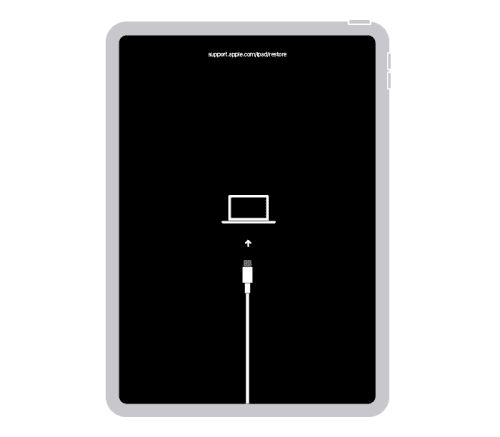
- When you the recovery mode on iPhone/iPad, release the buttons.
- You’ll see the iPhone/iPad Recovery Mode screen on iTunes or Find My app.
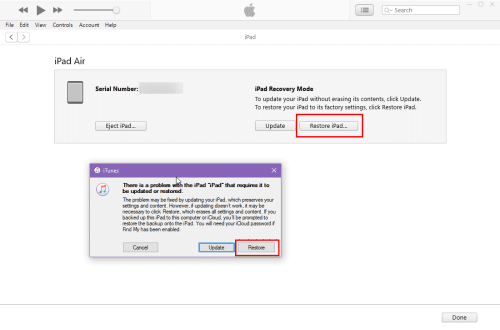
- Tap Restore iPhone or iPad to perform a factory reset.
After the factory data reset, turn on the iPhone or iPad and set it up by following on-screen guidance.
How to Remove a Hacker from My Phone Code
If you’ve become a victim of call forwarding hack, then you can follow these simple steps to disable all call-forwarding from your phone numbers:
- Go to the phone Settings app.
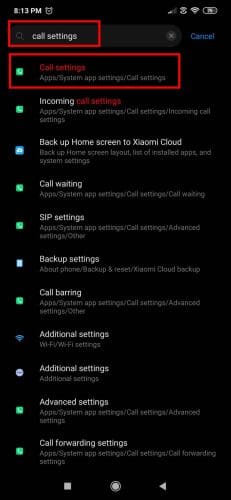
- In the Search field on the Settings app, type Call Settings.
- Tap on the first search result that says Apps/System app settings/call Settings.
- Select Call forwarding settings and then tap Voice.
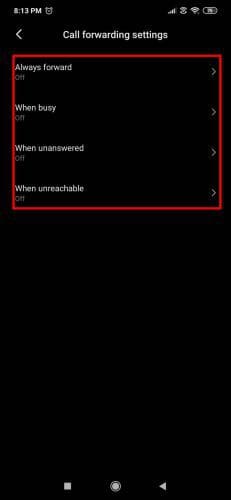
- Wait for the mobile phone to retrieve the current call forwarding settings.
- Tap each option and delete the number to deactivate call forwarding.
These steps work without the internet, so, no need to connect to Wi-Fi or mobile data. Alternatively, you can dial ##211# to deactivate all active call forwarding commands.
How to Remove a Hacker from My Phone Number
There are also common incidents of mobile phone number hacking or call tapping. If you suspect any of these, you must report this to the cellular network carrier’s customer service team.
The idea is to disable your physical SIM or eSIM and any of its digital or physical clones from the mobile network. Then, the carrier will issue you a new SIM card that you can insert into the Android or iPhone you’ve just cleared from hacking activity.
How to Remove a Hacker From My Phone: Final Words
So, now you know how to remove a hacker from your Android phone or iPhone. In the event of any hacking, follow the methods mentioned above.
If you know any additional tricks to remove a hacker from iPhone or Android, do let us know by leaving a comment below.
Next up, must-know security settings for Android safety and the latest security protections for parents with iPhones.