Checking for updates is always a good thing. When you install updates, you can get bug fixes that will improve your user experience. You may get an error message when checking for updates, but it’s still worth looking at.
The same applies to Zoom. When you check for updates, you get fixes for errors and new features that will make Zoom more useful for you. Some users have mentioned that Zoom lets them know when an update is available, but others have said they have to check for them manually. If you’re one of the users needing to check for Zoom updates, here are the following steps.
Contents
How to Check for Updates on Zoom for Windows
To see if you have any updates for the desktop client, ensure it’s up and running. Once it’s open, click on your profile picture at the top right. From the list of options, click on the check for updates option.
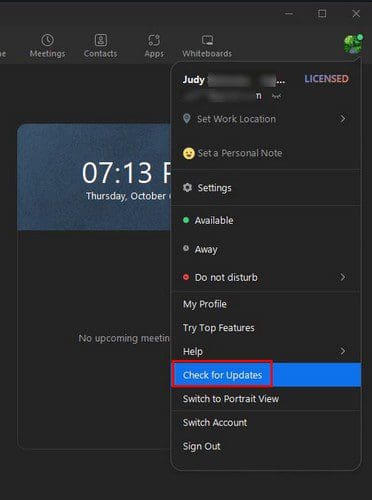
Zoom will start checking for updates. If no updates are available, you’ll see a message letting you know. If there is an update to install, it’ll start downloading automatically. When the download is done, click on the Install button. The whole process shouldn’t take more than a few minutes. So even if you’re in a hurry, you can install any pending updates.
How to Check for Updates for Zoom on Android
If you use Zoom on your Android device, you can check for any pending updates by doing the following. For Android, you’ll need to go to Google Play to see if there are any pending updates for Zoom. Once you have Google Play open, tap on your profile picture, followed by the Manage apps and device option.

In the overview apps, you should see a list of all the apps that need an update. If Zoom is one of those apps, it’ll be listed with all the other apps. But, if you can’t remember if you have already updated the app or not, you can tap where it says See recent updates. If you have already updated Zoom, the app should be listed here. Tap on the Updates Available tab to check for pending updates. You never know; if Zoom hasn’t been updated, there might be one waiting after you check.
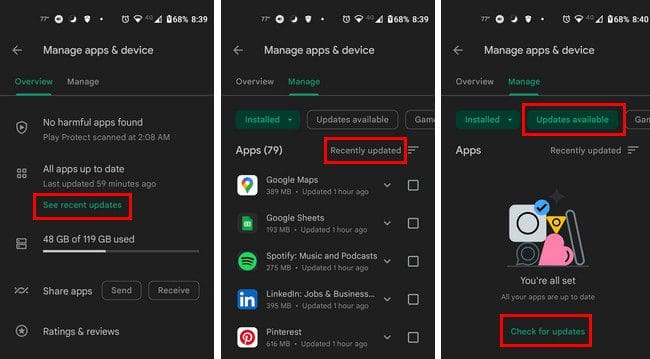
Conclusion
That’s all there is to it to keep Zoom up to date. Whether you’re on your computer or your Android device, it’s easy to see if you have any pending updates for Zoom. If Zoom doesn’t send you a reminder, try to check for updates as soon as you remember. Did you have any pending updates for Zoom? Share your thoughts in the comments below, and don’t forget to share the article with others on social media.




