LinkedIn may not be a social platform like Facebook or Instagram, but it must be kept safe. For example, if it doesn’t have a strong password, anyone could easily guess and do who knows what to your account. You can apply some security tips to your account to keep it as secure as possible.
Contents
How to Keep Your LinkedIn Account Safe
The first thing you think of when securing any account is having a strong password. You’ve heard it a million times, and here it is one more time. Don’t use an easy-to-guess password. Avoid a password that has any information relating to you, such as the name of a family member, the name of a pet, or your address.
Use a password with a little of everything such as numbers, letters (upper and lower case), symbols, etc. Suppose you don’t feel like having to type this complicated password every time. In that case, you can always use a trustworthy password manager to save so it can enter them for you. If you think you should change your LinkedIn password, follow these steps.
How to Change Your LinkedIn Password
Once you’ve signed in to your LinkedIn account, click on the Me option below your profile picture. Go to Settings and privacy.
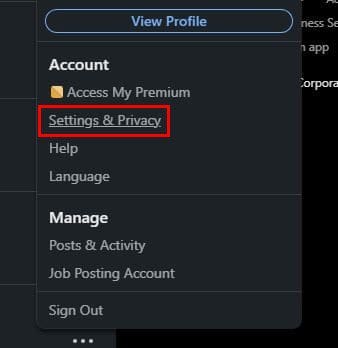
Go to Sign in and Security and look for Change Password.

You’ll need to type your current password, followed by the new one. If there is anything wrong with the password, such as being too short, you’ll see a message letting you know. You’ll also see an option to require you to sign in again on all devices.
Android
If you’re on your Android device, you can change your password by:

- Tapping on your profile picture
- Settings
- Sign in and Security
- Change password
How to Enable Two-Step Verification on LinkedIn
Two-step verification is a great way to keep your account safe. You can turn it on by clicking on the Me option under your profile picture. Go to Settings and privacy, followed by Sign in and security. The two-step verification option will be the last one on the list. Click on it, and you’ll see the information you should read before turning it on. If you like what you see, click on the turn-on option.

Remove Unnecessary Third-Party Applications
Third-party apps can help you to get the most out of LinkedIn. But, you might not need those apps anymore after a while and forget they are even there. You might also have forgotten that you might be sharing information you might not want to share anymore. So, it’s time to look at what apps you’ve given access to your account and remove the ones you don’t need anymore.
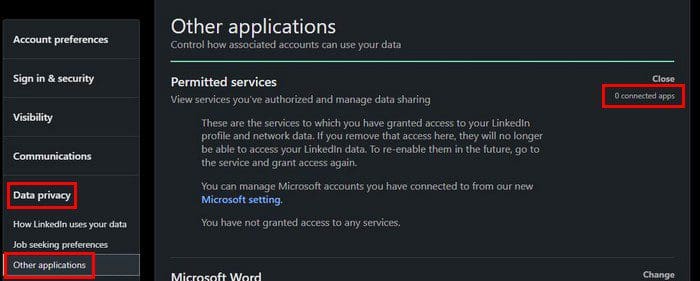
To review those apps, go to Settings and privacy under the Me dropdown menu. Go to Data and privacy, followed by Other Applications. Before you access the option, you’ll see how many apps you’ve connected to the right of the option. To remove an app, click on the Remove option to the side of each app, and you’re good to go.
Close Any Open Sessions
Another way to keep your account safe is by closing open sessions you don’t recognize. If you consistently access your account from your Android device and want to see if you have any open sessions, here is where you can see them. You’ll need to go to the Me dropdown menu below your profile picture, followed by Sign-in security. Under Account Acess, you should see the Where you signed in option.
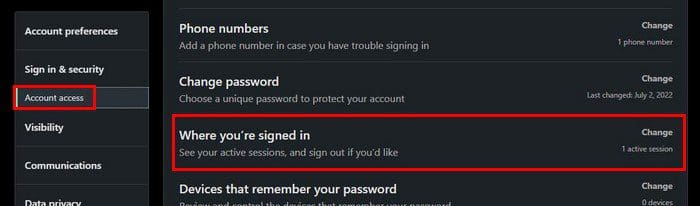
When you click on the option and see an open session you want to close, you will need to type your password to close that session.
Make Your LinkedIn Account Private
When you first create your account, it is set to public. Suppose you think it’s time to change it. In that case, you can do so by going to the Me dropdown menu > Settings and Privacy > Visibility > Edit your public profile. Toggle off the option that says Your profile’s public visibility.

Conclusion
There are many things you can do to keep your LinkedIn account safe. You can change your password and add a stronger one. You can make sure you close any sessions you forgot to close and you can remove any third-party apps you don’t need anymore. What do you do to keep your LinkedIn account safe? Share your thoughts in the comments below and don’t forget to share the article with others on social media.




