You left your Android tablet charging and came back a few hours later, thinking it was fully charged. But you realize it’s barely charged, and you panic because you think something is wrong. Before you feel that you need to replace the battery, there are simple tips you can try to fix the charging problem.
How to Fix Android Tablet Is Not Charging
If you’ve had your Android tablet for a long time, there is a good chance that it’s a hardware problem. But before you take it in for service or decide to buy a new tablet, there are some easy tips to discard that the battery is the issue. For example, you can try the essential tips, which would be to restart your tablet. It’s surprising what a simple reboot will fix. To rule out that it’s not the battery, you can check the health of the battery in Device Care if you have a Samsung Galaxy Tablet.
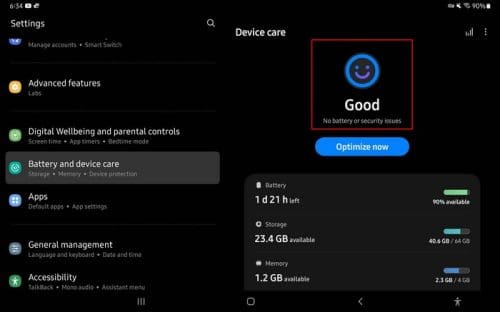
You can do this by going to Settings, followed by Battery and device care. At the top, you can see whether the battery’s health is good. You’ll also see an optimize button, and when you tap on it, the scan will show you if any high-battery usage apps are running, any app crashes have been reported, and the number of background apps closed.
Check or Change the Charging Cable
When your Android tablet is not charging, you should look at the cable first. Inspect it carefully and ensure there is no damage to the connectors. Also, exposed wires are never a good sign. Ensure it is correctly connected on both ends and that the case is not preventing the cable from being inserted correctly. After that, leave your tablet alone for at least half an hour.
You may not see the charging percentage because you let the battery completely drain. If that’s the case, your tablet will need some time to charge to at least get one percent. But if you’re constantly trying to turn it on, you’re wasting any charge it could get. You can try using a cable that works on other devices, and you could also try switching the charging block.
Ensure that the output is 10W and not five since your tablet will need 10. This is something to keep in mind if you bought a new cable and it’s still not charging. If you can buy an original cable and charging block, that would make a huge difference.
Take a Look at The Charging Port
Look at the tablet charging port and ensure that it’s clean. See if anything is getting in the way, such as lint. You could use a toothpick or compressed air to get anything out. But be careful with the toothpick since you don’t want to damage anything. Only see it if you can easily get it out. Gently get out anything that is getting in the way and preventing you from charging your tablet.
Change Power Source
Instead of using s powerstrip where you have several other devices plugged in as well. Why not plug your tablet into the wall for a more direct power source? When you plug in the cable to the tablet, move to the sides gently to help with the connection. If it doesn’t feel secure, then maybe something broke inside, preventing it from making a good connection. Try different outlets throughout the house to see if your tablet starts charging.
Update Your Tablet
It’s possible that the tablet received some bug that keeps it from properly charging. In that case, check to see if there is a pending update. You can check by going to Settings and swiping down to Software update. Tap on Download and install, and your Android tablet will look for any pending updates. If there is none, you’ll see a message that the software is up to date.
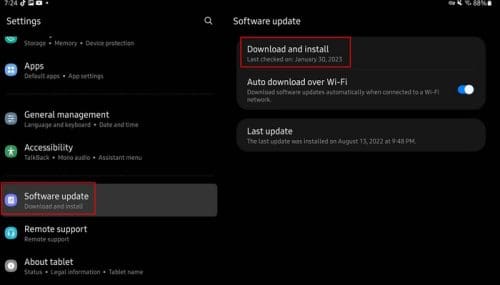
Other Possible Causes
The temperature of your tablet can also be the cause. The tablet can charge slowly and stop altogether if it’s too hot or cold. This is something that happens to iOS devices as well. Try charging it once the temperature is at the normal operating range.
Do You See a Waterdrop Icon?
At least for Samsung tablets, if the tablet detects moisture, you’ll see a waterdrop icon. The tablet won’t charge as a precaution to keep your device safe. If this is your case, let your device dry before you use it. If it’s been over a few hours and the waterdrop icon is still there, you can try rebooting your tablet to give it a fresh start.
Try A Reset
If you’re willing to start from zero, reset your Android tablet for a fresh start. The only problem with this is that it will erase all your information. But hopefully, you’ve backed up your information just in case anything like this happens. Or you don’t mind losing whatever you have on the tablet.
To reset your Android tablet, you’ll need to follow these instructions. Open the Settings app and go to General Management. Swipe down until you come across the Reset option and select it, followed by the Factory Reset option. You’ll see all the apps you installed on your tablet that’ll be removed, and all the personal information that will also be erased. If you want to erase everything, tap on the reset button at the bottom.
Could a Third-Party App Be the Culprit?
You could try using your tablet in safe mode to use it in a basic interface. If your tablet normally charges after this, then you know the problem. But if you’re not sure if you want to get into Safe Mode since there have been users that have said to have a hard time getting out of it, you can always try charging your tablet with it off.
If the issue started after you installed a specific app or apps, then you can try uninstalling them one by one until the charging speed is back to normal. If all has failed and the tablet still won’t charge, it would be best to take it into service since there is still the possibility that the cause could be hardware damage.
Further Reading
There are various other devices that can also cause you issues when it comes to charging. Here are some helpful articles on how to fix a Chromebook that is not charging. Also, since we’re on the subject of reverse charging, here is how you can turn it off if you ever need to do so. Don’t forget to use the search bar to look for additional reading material.
Conclusion
There are various reasons why your Android tablet is not charging. Maybe the power source you’re using is insufficient, or the sable or box needs replacing. It could also be that a third-party app is causing this issue, and you can find out by using your tablet in safe mode or charging by turning it off. If you think you’ve tried everything and nothing seems to work, you can always try resetting your tablet and starting from zero. If you do this, create a backup of your information. Which methods are you going to try first? Let me know in the comments below, and don’t forget to share the article with others on social media.




