Sure, you could do the math yourself, but why not make good use of the Windows 10 calculator? You may have the intention of using it, but the idea of having to manually look for it dissuades you.
But, if you’ve noticed that you’re using the calculator more and more, it’s best to create a shortcut for it. That way, you’ll be more inclined to use it, and you’ll save time in the process.
Add a Calculator Shortcut to Windows 10 Home Screen
To make a calculator shortcut, right-click on an empty space on your home screen and place the cursor on the New option. When the side menu slides out, click on the Shortcut option.
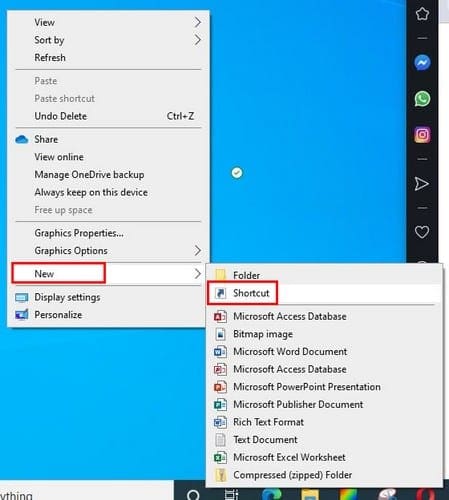
In the create shortcut window type, calc.exe and click on the Next button at the bottom right. Don’t forget to name your shortcut and click on the Finish button.

The calculator shortcut will now be in the empty space you clicked on before. But, if you don’t feel like closing your open browser windows, you can always pin the calculator shortcut to the taskbar.
If you are willing to close your windows, you can get a sneak peek at the home screen by clicking on the empty space at the far right of the taskbar. It’s a tiny space, so you might want to be extra careful when placing the cursor there.

To pin the icon, right-click on the calculator icon and choose the Pin to taskbar option.

If you ever change your mind and want to remove it from the taskbar, right-click on it. The unpin option will be the last one down.
Conclusion
When you have to access tools that you rarely use, having to look for them doesn’t feel like work. But, when you regularly use a tool having a shortcut is so much better. How often do you use the calculator?


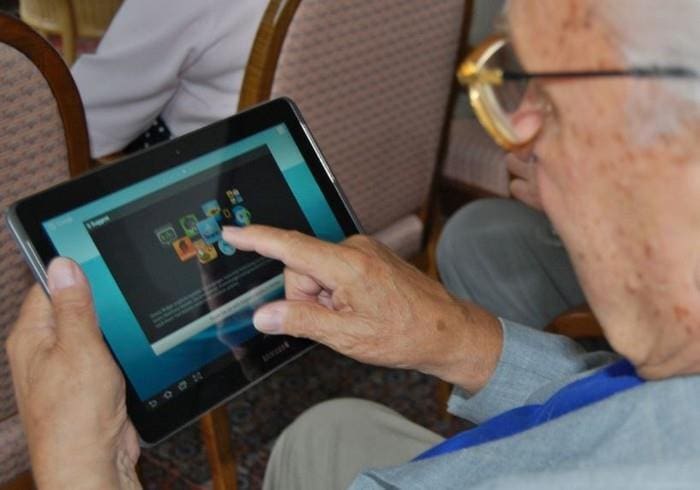
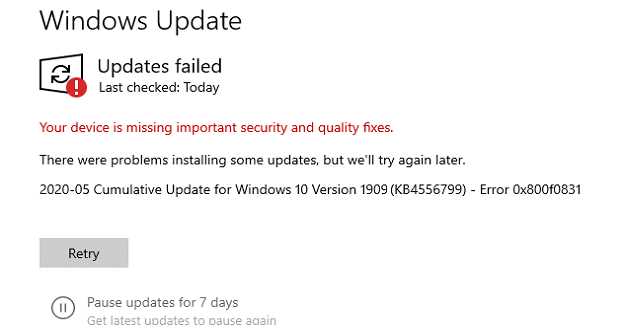
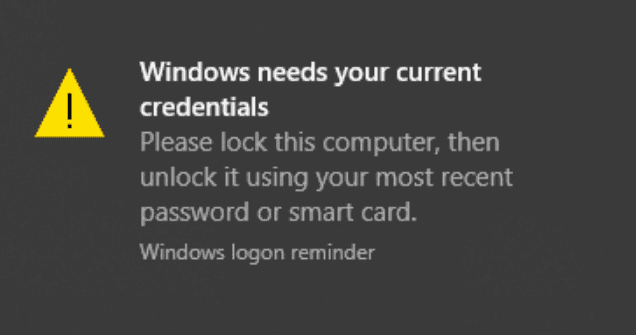
how do I download A calculator to my desktop?