If you need a break from your computer, you can always enable Sleep Mode. But there are certain actions that can wake your computer up. For example, pressing any key on the keyboard, or any mouse button can disable Sleep Mode.
Speaking of which, if you want to prevent your mouse from waking up your computer, follow the steps below.
Prevent Mouse Movement From Waking the Computer
- Launch the Device Manager.
- Go to Mice and other pointing devices.
- If you’re using a Bluetooth mouse, go to Human Interface Devices.
- Right-click on your mouse and select Properties.
- Select the Power Management tab.
- Locate this option: Allow this device to wake the computer. Then uncheck it.

- Restart your computer.
⇒ Quick Tip
By the way, if you want to prevent your keyboard from waking up your computer, the steps to follow are the same.
Right-click on your keyboard, select Properties and disable the option to wake up the computer.
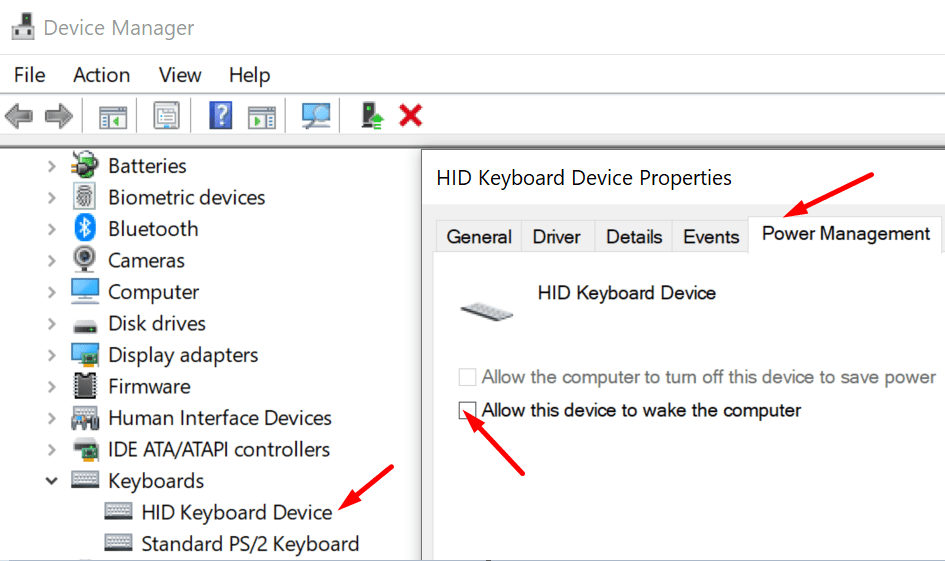
How to Check What Devices Can Wake Up Your PC
You can also check what devices are allowed to wake up your Windows 10 computer.
- Launch Command Prompt as admin.
- Run the following command: powercfg -devicequery wake_armed. Hit Enter.
- The list of the devices that can wake your machine should be visible now.
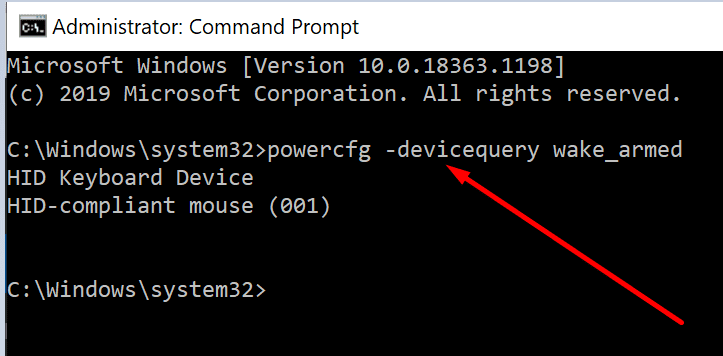
You can also run the same command to double-check if your device can still wake up the computer after changing the Power Management settings.
As you can see, you only need to tweak the Power Management settings in order to stop your peripherals from waking up the computer.
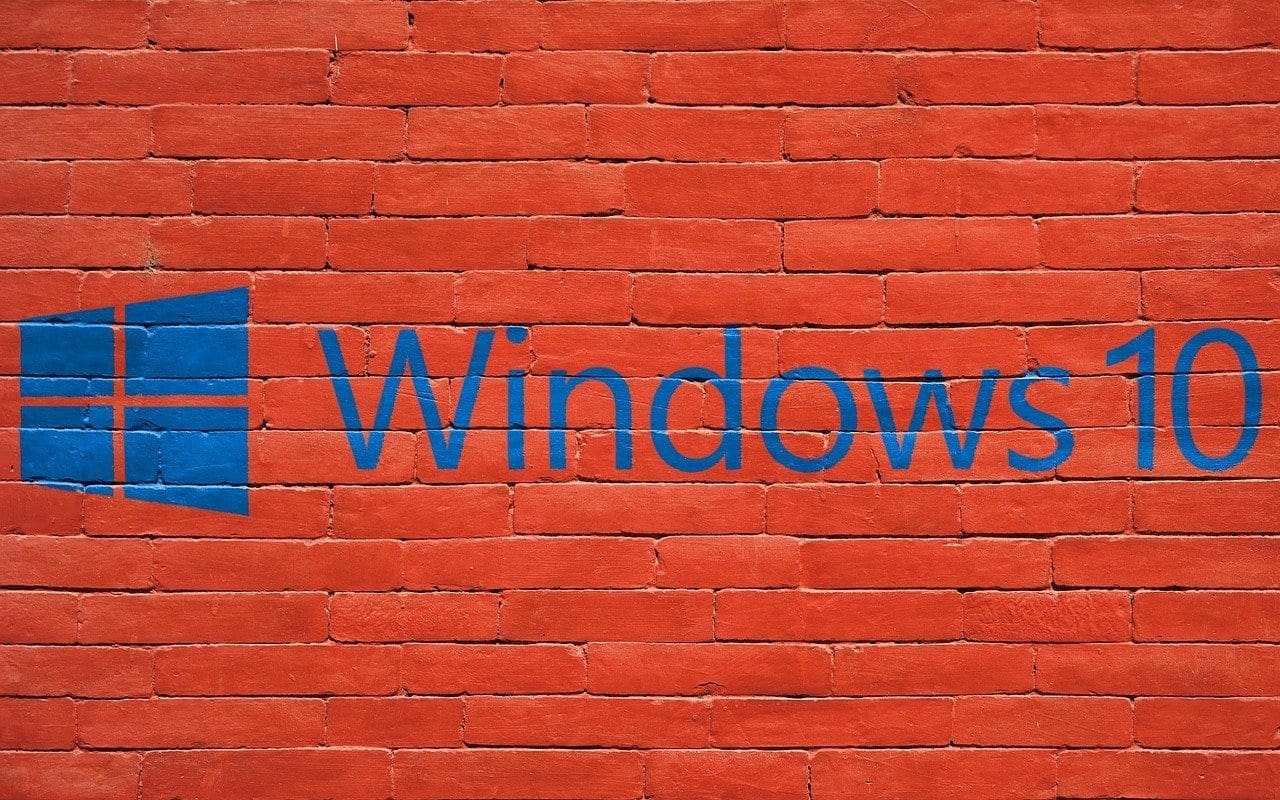
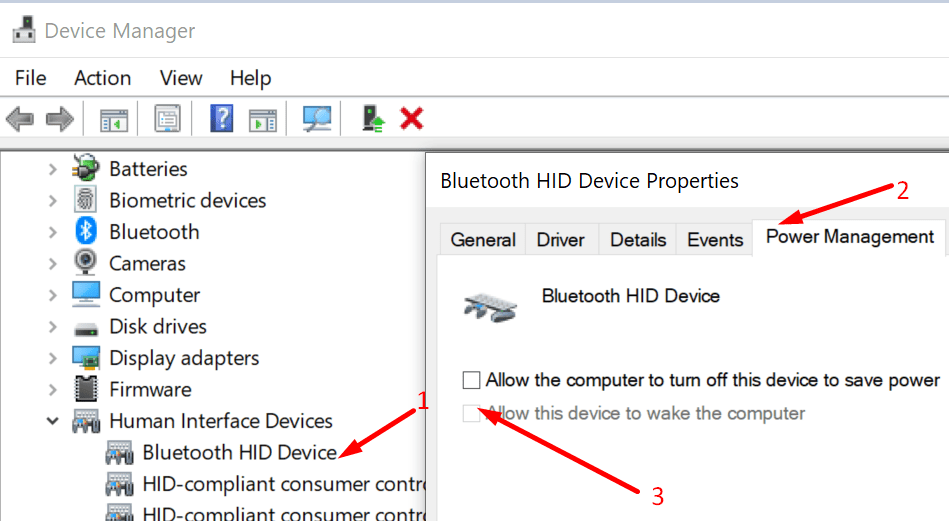




the same, my mouse is being seen as keyboard, so go in device manager at keyboards and disable in power managent
if your computer keeps waking up after you have disabled the mouse option to wake up the computer, try this
is because windows detects your mouse as a keyboard device
so go to device manager, and rather than checking the mouse devices, check for the keyboard devices, you will see probably more than 1 (HID Keyboard Device)
Go to properties of the second device, power management tab (last) and uncheck
Try now, if its not working, try the other HID Keyboard Device (and check again this last one)
It sometimes considers a mouse a keyboard so you do this: https://youtu.be/r7RGvhBKO5Y
The command helped me a ton, thanks! The bluetooth reciever of my mouse (ISY IWM 3100) was listed under keyboards and that kept waking my pc.
I’ve unchecked the option “Allow this device to wake the computer”, rebooted my notebook and the mouse still wakes it up.
The command “powercfg -devicequery wake_armed” lists NONE.
Windows 10 pro, Acer Aspire 3 A315-58-54KD
Thank you!!! So simple and effective, it worked right away
OK, I was able to do any/all the above scenarios. Device Mgr allow wake up. CMD says mouse and keyboard can wake it up. But – after it goes to sleep, it will not wake up until I push the power button and wait for it to got thru what appears to be a fast boot… but may be something else. The windows icon comes on & “starting”. I’ve looked in the CMOS, and there is no mouse wakeup that I can find.
HP Elitebook 8560W, Win10.
Thx….
Mine also was named under keyboard. Got to know that after several failed attempts through mouse properties and computer restarts. Checked Command prompt and it showed that I have two keyboards – mouse also with usb (wireless), just named as keyboard. And I got it. Thank You. Only thing I didn’t find – how to change name or description to name it as a mouse. So I don’t go this path again.
The “powercfg -devicequery wake_armed” command helped me realize that Windows actually recognizes my mouse as a keyboard! Very helpful, thanks.
Dysan’s tip helped me with my Logitech mouse that used unifying receiver.. I had to disable also HID Keyboard Device under keyboards to stop my mouse from waking up the computer.. Just disabling that from mouse did not do the trick with mouse.
Thank you.
What really helped was the powercfg command, let me know that logitech mouse was also linked to a keyboard device. Logitech M570 track ball using the unifying adaptor. Disabled wake on that and now my laptop doesn’t wake up when the lid is closed.
Did not help on Fusitsu lifebook, even after Win restart.
Just flip your mouse upside down everytime you put your PC into sleep/hibernate, it will prevent your PC from accidentally waking up since the sensors beneath the mouse will not be affected by little movements
None of my windows had what you were describing. Finally clicked on, under “Mice and other pointing devices”, “HD compliant mouse” (As I am using the ‘stock mouse’ that came with my computer, which is “wireless” ) Hit “properties” on that, and the “Allow this device to wake computer” was already UN-checked, as I had done it earlier for a different mouse, ao, yeah, that didn’t work, as mu stocker still wakes the computer up.
If the tab is missing, you may have this problem https://answers.microsoft.com/en-us/surface/forum/surfbook2-surfperf/power-management-tab-is-missing-from-device/0a3c563a-5ec7-4809-9609-4bc257444590
There is no power management tab.
A very good page – this solved my mouse problem