By sharing your screen on Zoom, you can have the other participants see what you have on your screen. You could share pictures or the site you’re looking at. But for those work meetings, when you want the participants to write down their ideas, sharing the whiteboard is best.
The good news is that sharing a whiteboard on Zoom is easy, and it can be a lot of fun too. The kids can play fun games with each other or draw until you can’t see any white on the board. Here’s how you can easily share the whiteboard on Zoom regardless if you have a free or paid account.
Sharing a Whiteboard on Zoom – Windows
To share the whiteboard on Zoom, start a meeting like you normally would. Once you’re in the meeting, click on the Share Screen option at the bottom.

After clicking on Share Screen, you’ll see all the windows you have open, plus the whiteboard. Click on it, and it should appear on your screen automatically. At the top, you’ll see the Zoom controls to unmute, start video, and so on. You’ll also see the option to pause screen sharing as well.
If at any time you want to prevent others from drawing or hide their name, click on the three dots and click on the option.
Drawing Tools
You have all sorts of tools to draw or highlight something. You can click on Text and type something out with your keyboard, or you can place different shapes with the Draw option. Place the cursor on the Stamp option, and you can stamp all over the whiteboard shapes such as an arrow, checkmark, X, star, heart, and question mark.

If you want to highlight something, you can use the Spotlight option and the eraser to remove the mistakes. The undo and redo options speak for themselves. So does the trash and save option. If you click on the Save dropdown menu, you can decide if you want to save what you did on the whiteboard in PDF or PNG.
When you’re ready to end the meeting, just click on the stop sharing option. The same steps apply if you want to share the whiteboard on Android. The only difference is when you tap on the Screen share option, you have to tap on the pencil icon to see the drawing tools.
Conclusion
The whiteboard option really comes in handy when you need to share an idea but need to put it in writing. As you can see, sharing the whiteboard on Zoom is easy and can be a lot of fun as well.
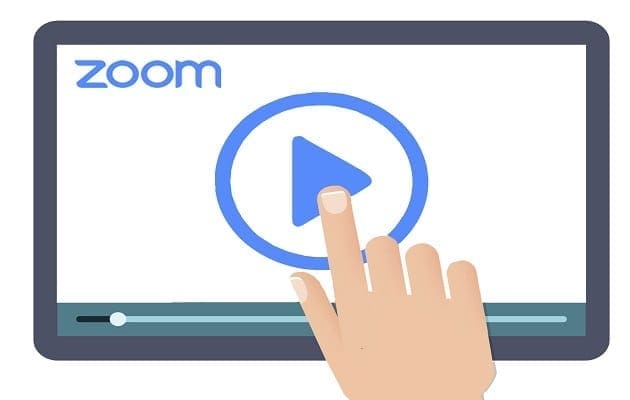



I use a whiteboard on Zoom. I am the only one that writes on it. I no longer see the person’s picture when using the whiteboard feature. It used to be a small pic at the bottom of the screen. I want to though because their expressions tell me what ether they understand or not. I use to see their pic (last spring), but not now. I am using the free Version of Zoom.. can you help?