When you’re changing your media volume, Windows 10 may display a volume overlay icon (volume slider) in the corner of your screen.
But many users don’t really like this feature. They’d very much prefer to disable the slider and keep the normal volume bar.
If you’re not really a fan of the volume overlay feature, we’ll show you how you can quickly disable it.
Contents
Steps to Dismiss Volume Overlay in Windows 10
On Google Chrome
- Launch Chrome, open a new tab and type Chrome://flags.
- This will open the page dedicated to experiments and new features.
- Locate the following option: Hardware Media Key Handling.
- Select it and use the drop-down menu to disable it.

- Refresh your browser for the changes to take full effect.
You can use this method to disable the volume overlay on all the Chromium-based browsers.
If you’re using Opera, type about:flags in a new tab. Then go to Hardware Media Key Handling and turn off the feature.
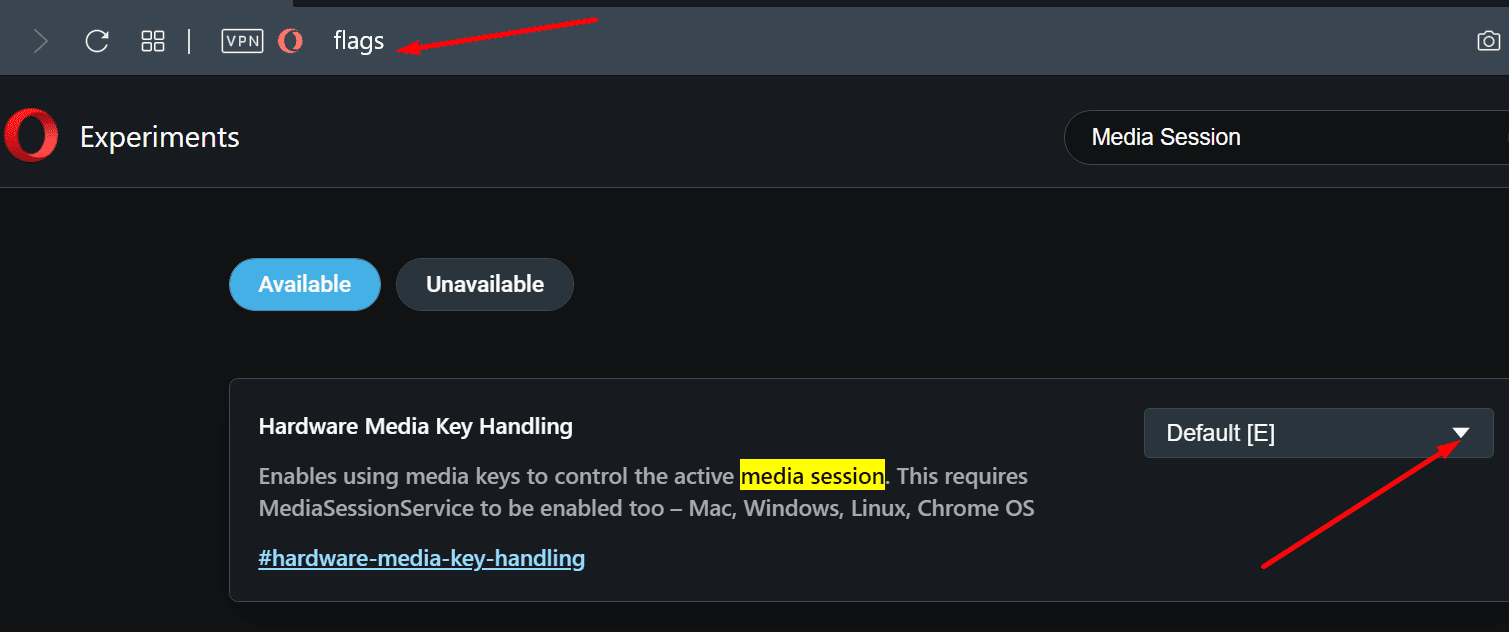
Check Individual App Settings
Some apps allow users to control the volume overlay. For example, Spotify lets you show or hide the overlay when you’re using the media keys.
- Navigate to Menu → Edit → Preferences.
- Then scroll down to Display options.
- Locate this option: Show desktop overlay when using media keys.

- Simply toggle it off if you want to hide the overlay.
Disable System Icons
Another way to disable the volume slider is to turn off system icons.
- Right-click on your taskbar.
- Select Taskbar Settings.

- Scroll down to the Notification area.
- Select Turn system icons on or off.

- Turn off the volume.
Use Hide Volume OSD
Hide Volume OSD is a small utility written by a Windows 10 user out of despair. As its name suggests, the utility does exactly that: it hides the volume OSD.
Keep in mind that the tool hasn’t been updated in years. So, it may not work properly on the latest Windows 10 versions.
There you go, we hope you managed to fix the volume overlay issue. Let us know which solution worked best for you.

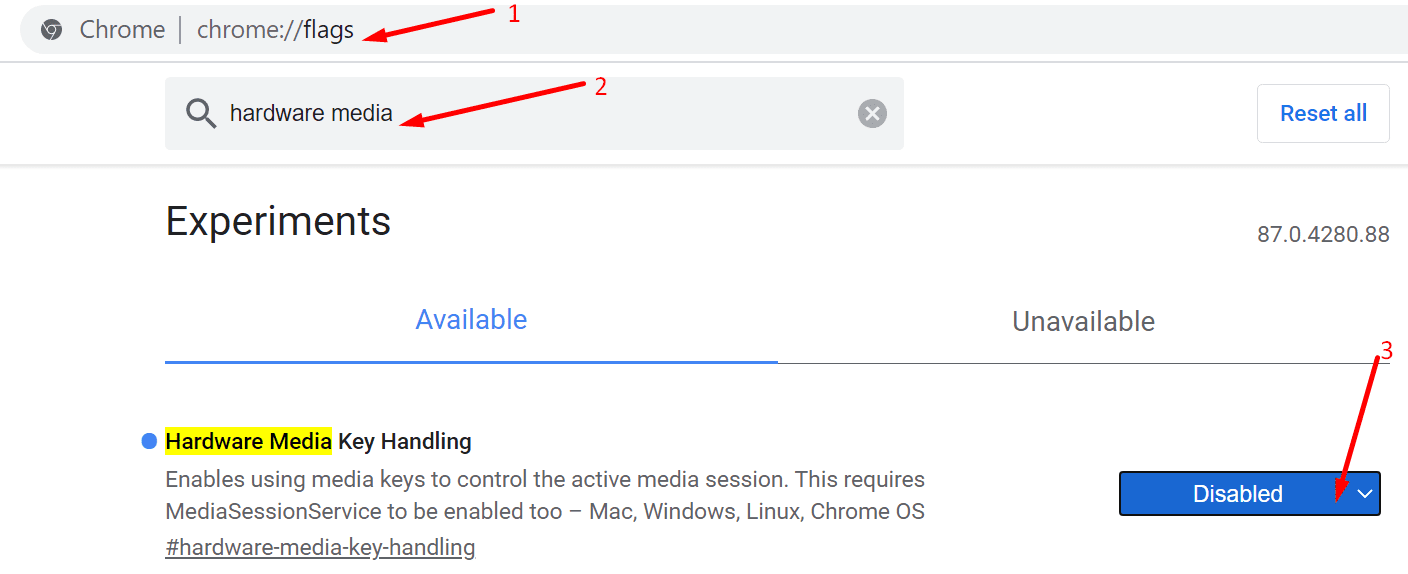
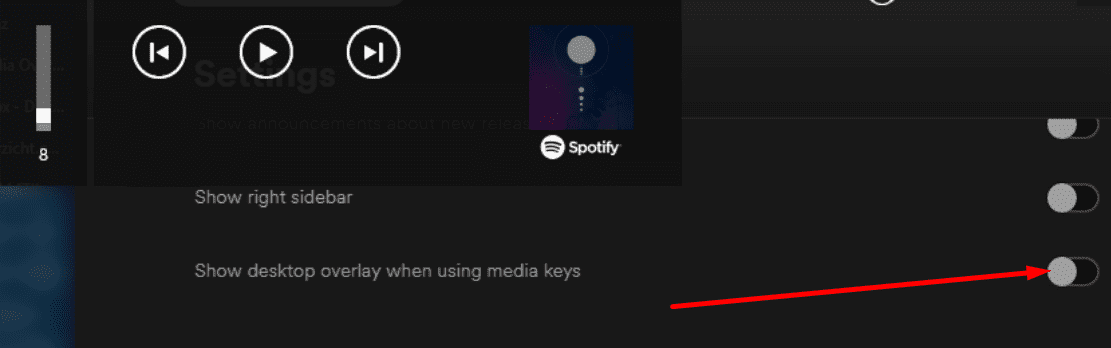
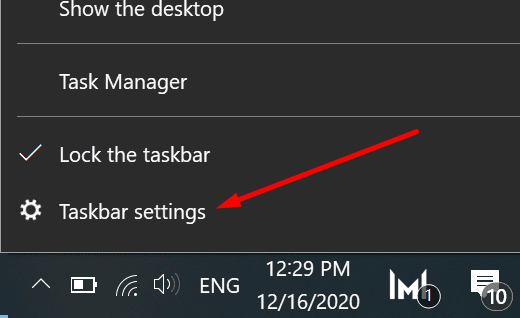

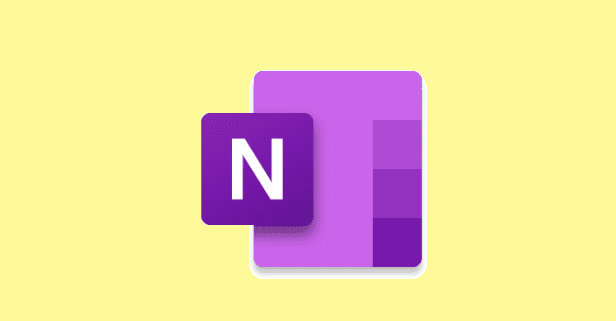


This didn’t help at all. I don’t want to disable the KEYS, i want them working just fine. I want to disable the OVERLAY. Even if that means a registry removal or what ever, there must be a solution.
Thank you so much.
I hated that feature so much.
One time, I was sharing my screen during a team meeting and had to change the volume. The volume overlays showed the pornhub videos that I paused in the background. Very embarrassing.
maybe rename it how to disable all things but the overlay
To disable Micorosoft Teams Notification, Go to Teams Settings –> General –> Turn Off animation. The Microsoft Teams notification with Volume will not appear.
Pressing Mute/F8 for 10 seconds makes the volume icon/Media key disappear. Then you can quickly unmute.
Thanks! This worked like a charm.
I’m with Andy. I don’t want to outright disable the keys, I just don’t want the overlay show up when I use the keys!
Andy says
November 21, 2021 at 2:02 pm
The Hardware Media Key Handling flag in Chrome doesn’t actually disable the overlay it disables the media keys altogether. Is there no way to disable the overlay without killing the keys?
Eventhough I’m not using any browser (Edge; Chrome; or Firefox) at the moment, the volume control overlay keeps on popping up then going away then again popping up.and then going away, and so on. I’ve done all suggestions to disable it in Edge; Chrome; Firefox, and also downloaded and applied the OSD, What remains is the volume slider. The slide control appears jittery, and at times, it lowers my volume down to zero on its own and also activates my camera on and off and is really irritating. This suggests that this volume control overlay issue is not from the codes in the browsers alone but also in the MS Windows OS and microsoft has no support at all to resolve removing or disabling this.
Help! Still trying to figure out how to disable this for Microsoft Teams. I’ve done Chrome (and Edge just in case, even though I don’t use it), but cannot find where to turn off for Teams! It is so irritating!
Firefox general settings: Control media via keyboard, headset, or virtual interface.
The Hardware Media Key Handling flag in Chrome doesn’t actually disable the overlay it disables the media keys altogether. Is there no way to disable the overlay without killing the keys?
OMG, what a fine tool, thanks for updating it.
Thank you ever so much! I looked at so many other guides before I found this one, which actually worked!
This doesn’t work bc every single time I leave chrome it resets my flags and signs me out for no reason
Excellent guide, thank you very much gents!
Very helpful, since I’m using Opera. Thank you!