Clipchamp has become a buzzword in the video editing community. Don’t know what Clipchamp is? Keep reading!
The Windows platform has lacked a professional video editing tool for a long time since the Windows Movie Maker app was discontinued in 2012.
You may have used the app last time on Windows XP and since then loved it, craving something similar on Windows 11 or 10 operating system.
Microsoft is trying to satisfy its Windows operating system users with a new user-friendly video editing app that works on web browsers, Windows PCs, smartphones, and tablets.
Also, its user interface (UI) is straightforward and comes with some known features of Windows Movie Maker. This buzzing video editing app is Clipchamp.
Join me as I review the app on many platforms and explain its standard functionalities to help you get started with Clipchamp.
Contents
- 1 What Is Clipchamp?
- 2 Why Is Clipchamp on My Computer?
- 3 What Is Clipchamp Used For?
- 4 Is Clipchamp Actually Free?
- 5 Is Clipchamp Free Without Watermark?
- 6 Can I Use Clipchamp on Mobile?
- 7 How to Get Clipchamp
- 8 What Is Clipchamp Essentials?
- 9 What Is Clipchamp Editor?
- 10 How to Create a TikTok Video on Clipchamp
- 11 What Is Clipchamp: Final Words
What Is Clipchamp?
Clipchamp started as a startup in 2013. Its founding members are Alexander Dreiling, Tobias Raub, Dave Hewitt, and Soeren Balko. In 2014, the startup officially launched the cloud app Clipchamp for video editing and exporting.
Later on, as its popularity rose, Microsoft acquired the startup in 2021. Then, Microsoft revamped the app and published a Universal Windows Platform (UWP) app for Windows 11 and Windows 10 operating systems along with the cloud app.
Why Is Clipchamp on My Computer?
More recently, Microsoft started shipping Clipchamp as a built-in video editor app for all Windows 11 PCs with its latest stable feature release Windows 11 22H2 download and upgrades.
What Is Clipchamp Used For?
You can use the app for the following purposes:
- Merge multiple video files, audio tracks, and images into one continuous video content
- Add captions, annotations, and other texts to videos
- Make videos social media worthy by adding video effects like those you see on TikTok or Instagram
- Content creators, businesses, and digital marketers can use this application to create royalty-free media content for their campaigns and brand activities
- Edit videos quickly in a timeline mode
- Record video and audio content from virtual meetings, Zoom calls, Google Meet conferences, PC screen, webcam, and microphone in a few clicks
- Trim and crop videos effortlessly
- Create a brand kit to apply brand media assets, color palettes, and content themes to all videos without a miss
Is Clipchamp Actually Free?
The best thing about this video editing app is that the standard features are free. You don’t need a paid subscription, or any Microsoft 365 plan to use the app.
However, you can unlock its robust video editing and content creation power when you get a paid subscription for a nominal monthly or annual fee.
Is Clipchamp Free Without Watermark?
You might’ve seen some video editing apps that let you edit video for free for a few minutes, and the downloaded content also comes with a watermark.
But Clipchamp is free from all such bottlenecks. It lets you import, edit, and export unlimited video content without any watermark for free.
Can I Use Clipchamp on Mobile?
Clipchamp is a cross-device app. You can use it on almost any device connected to Google Play and App Store. You can run the app if the device doesn’t connect to these applications store but can run web browsers like Google Chrome or Firefox.
Not to mention, the latest Windows PCs are specifically designed to be used with the Clipchamp app.
How to Get Clipchamp
Chances are you already have the app if you’ve applied the recent Windows features upgrade to your PC. On your Windows 11 or 10 PC, perform the following steps to check if you’ve got Clipchamp:

- Click the Windows flag or the Start menu button on Windows Taskbar.
- In the search field, type in Clipchamp.
- Under the Best match section, you should see the Clipchamp – Video Editor icon.
- Click on that to run the app as a Windows app.
If you don’t see the app, here are the options to download or access its cloud app:
- Open the Microsoft Store app on your Windows 10 or 11 PC. Type in Clipchamp and click Get the app when the option shows up.
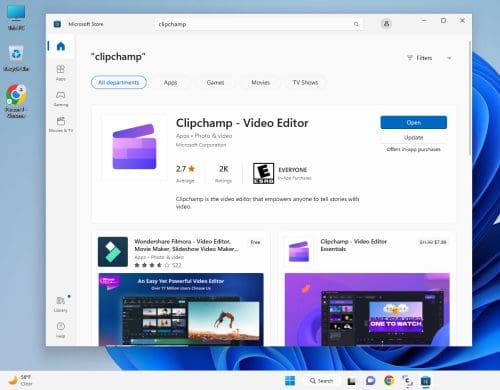
- You can signup for a Clipchamp account by accessing the Clipchamp web app.
- Download the app for iOS and iPadOS from App Store. For Android mobiles, go to Google Play. The mobile version has fewer features than the PC or cloud app version.
Irrespective of the app’s source, you must sign up for a Clipchamp account. On Windows PC, you may use your Microsoft 365 account. Other sign-up options available for this Windows 11 video editing app are:

- Use any personal, work, or school email account
- Perform social sign-on using Google Account
What Is Clipchamp Essentials?
Though Clipchamp is free and free from any watermarked download, it’s only for content that doesn’t include any premium features. If your created video includes any billable content, you’ll need to download the video with a watermark from Clipchamp.
Not to mention, you can’t access the following premium features either:
- Premium stock images, videos, transitions, templates, and audio
- Premium video editing effects and filters
- Brand kit for company logos, colors, and fonts
- Backup content in the cloud
If you want to experience all the premium features of Clipchamp, you need to get the Essentials subscription. The subscription cost is $11.99/month. However, you get a massive discount if you buy the annual plan, which is $119.99/year.
What Is Clipchamp Editor?
Clipchamp Editor is the place where all content creation magic happens. It’s accessible via the cloud app and Windows app. However, all the UI elements are the same on both platforms.
Here are the features and functionalities of the Clipchamp app:
1. Home
Home has three sections, and these are as follows:
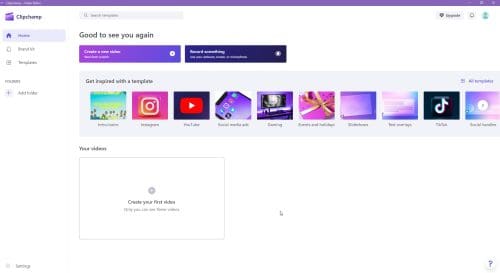
- Two shortcut buttons: Create a new video and Record something to start content creation quickly.
- In the middle, you’ll see a carousel of Clipchamp templates. You’ll see the most popular ten templates on the Home screen. You can click the All templates link to go to the template library.
2. Brand Kit
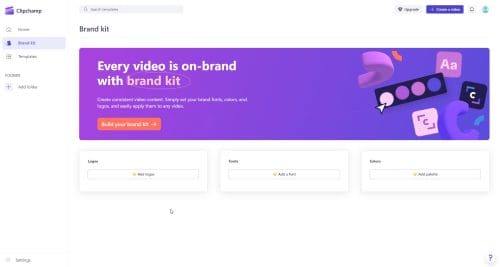
The Brand kit is the must-have tool for you if you’re a professional video content creator. You must follow a brand content creation guideline, like a set menu for color palettes, fonts, stock images, company logos, infographic templates, etc.
You can upload those in the Brand kit section. Now, brand assets are at your fingertips whenever you use the app. With a few mouse buttons, you can create consistent video content that speaks for your brand.
Once you get a paid plan for Clipchamp, head to the Brand kit section. Then, upload these assets: logos, color palettes, and fonts.
When editing or creating a video on the Clipchamp Editor, click the Brand kit option on the left-side navigational pane. The Brand kit menu will now open with three folders for Fonts, Colors, and Logos.
Pick the brand assets you need from this folder and insert them into the video via the timeline.
3. Templates
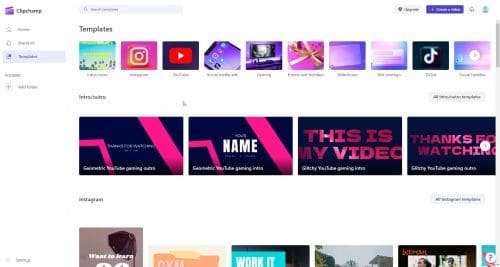
Clipchamp templates help you to create creative content without starting from scratch. You can choose a template that matches your content intention.
Open the template in the Clipchamp video editor. Now, simply customize its elements like font, color, stock images, transitions, etc., to create attractive social media or business videos.
You can add your audio or images to the template for advanced personalization. The Clipchamp development team at Microsoft constantly adds new templates to the library. Currently, the template section contains the following video themes:
- Intro/outro
- YouTube
- Social media ads
- Gaming
- Events and holidays
- Slideshows
- Text overlays
- Tiktok
- Social handles
4. Add Folder
The Add folder feature can organize your video content under different names.
In this way, you’ll be able to find specific videos easily without searching through all the content on the Home screen.
5. The Video Editor
The editing canvas contains the following four sections:
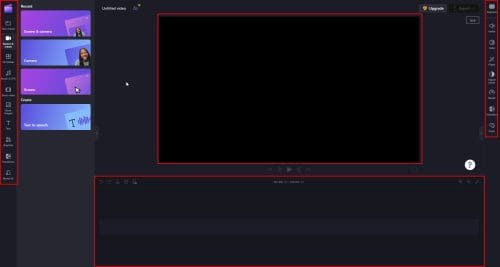
- The preview screen is where you see the video you’re creating.
- Below the preview screen, you see the content timeline. You can drag and drop content on the timeline to increase the length of the video, add special effects, add text overlays, and more.
- The left-side navigation menu is the source of all content you can add to your video. From the top, you get the options like Your media, Record & create, Templates, Music & SFX, Stock video, Stock images, Text, Graphics (vector arts), Transitions, and Brand kit.
- On the right side, you get the video control menu. It lets you customize various features of your video like Captions, Audio, Fade, Filters, Adjust colors, Speed, Transition, and Color.
Once you’ve successfully created a video and are ready to export it as a file, click the Export button in the top corner of the app. It’ll offer you three options for video export. These are 480p, 720p, and 1080p (HD).
If the video you’re about to export is 15 seconds or less in runtime, you can download a GIF of the content.
How to Create a TikTok Video on Clipchamp
Creating a TikTok video on Clipchamp is super easy. Here are the steps:

- Click Create a new video on the Home screen.
- Select Templates from the sidebar.
- Scroll down to TikTok. Click on it.
- Scroll the library and choose a video theme you like.
- Click Add to timeline on the template preview screen.
- Allow the app to prepare the timeline for you.
- You can edit the text overlays from the timeline. They show up as violet color bars.
- If you want to change the audio, delete the blue timeline content and replace it with stock audio from Music & SFX section.
- You can drag and drop more transitions if you like.
- When ready, click Export to download an MP4 file.
- You can also create an online link to directly share the content via YouTube, TikTok, LinkedIn, Google Drive, OneDrive, etc.
What Is Clipchamp: Final Words
That’s all about Clipchamp! It’s an emerging video editor app, freely available on Windows 11.
It’s getting traction in video editing, social media influencer, content creation, digital marketing, and brand marketing communities since its addition as a built-in app in Windows 11.
Try the Windows app if you’re on Windows 11 or 10. Alternatively, try the web app, which is easily accessible via Google Chrome, Edge, or Firefox.
If you need video editing on the go, like captioning, text addition, quick video effects, etc., go for the iOS and Android mobile apps.
Next up, build the best video editing pc for your budget and the best free and must-have TikTok editors.


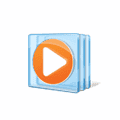


The supposed complete guide to using clip champ is extremely brief and cursory. Suggesting otherwise in the search result that gives your name is a disservice to the user and also a bad hit to your reputation. Multiple pop up videos , obviously ads to support your page, don’t help either although they are necessary to support your (inadequate) page.